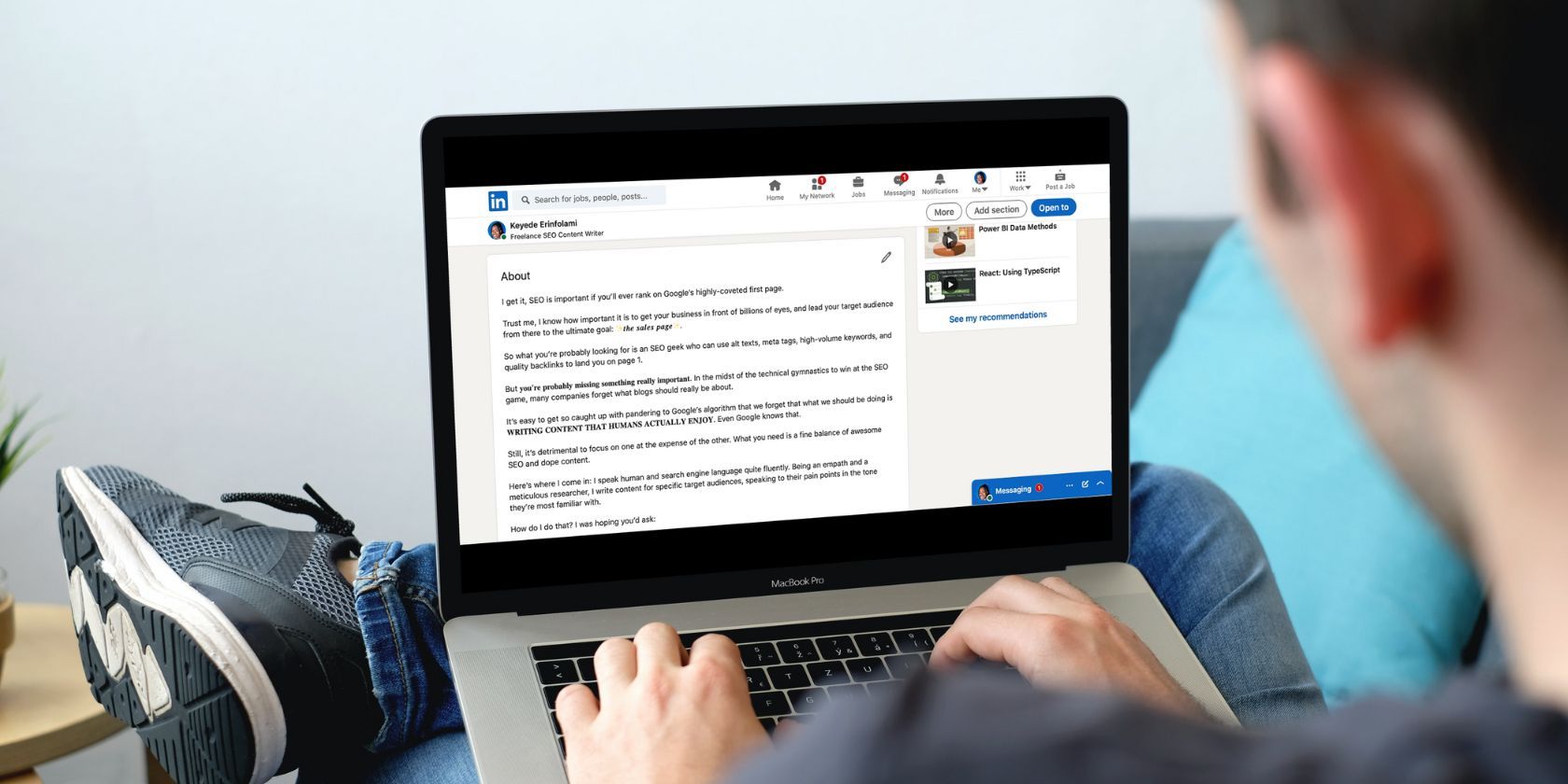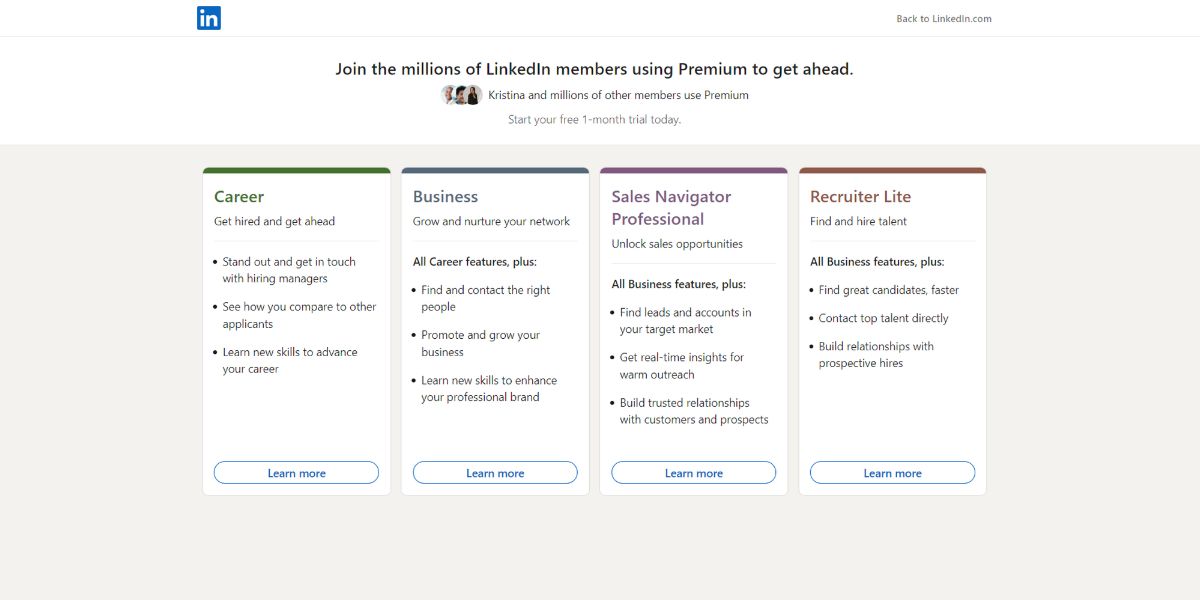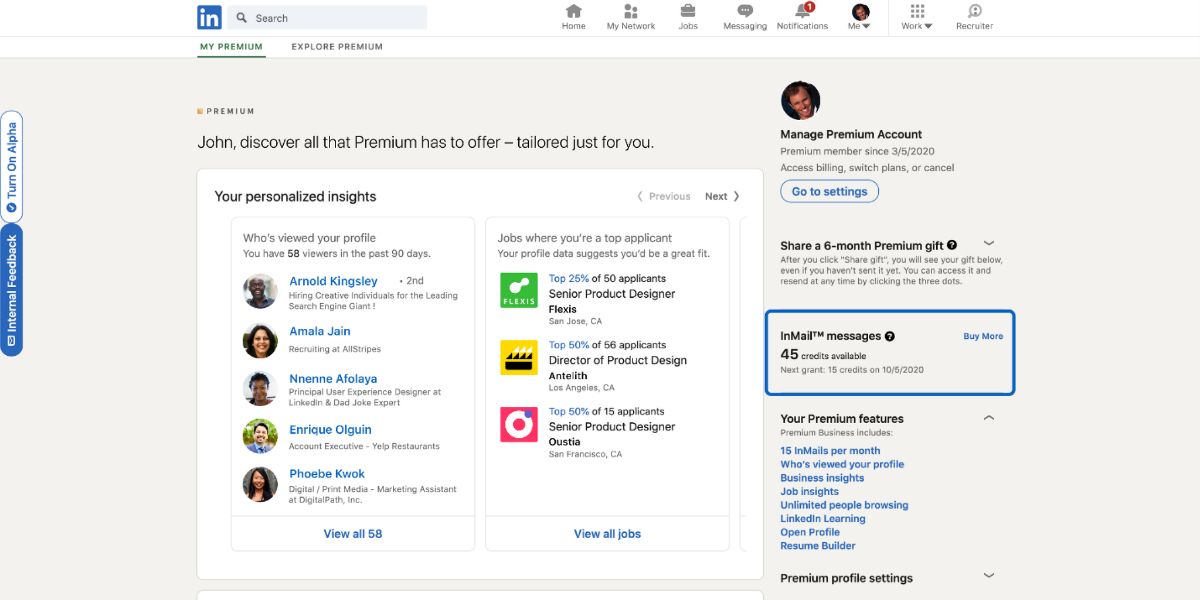Global professionals consider LinkedIn as the social media of the business world. You don’t use this platform only to build connections, it’s also useful for getting new job opportunities and talent acquisition.
For smooth communication between its members, LinkedIn also offers a premium messaging service named LinkedIn InMail. In this article, you'll learn about LinkedIn InMail from the inside out.
1. Knowing the LinkedIn InMail
You may need to stay in touch with fellow LinkedIn members for business purposes, such as reaching out to potential clients or asking someone to join online conferences. If your intended recipients are not among your connections, LinkedIn InMail is the way to approach them.
This paid messaging feature lets you directly message a LinkedIn account owner, even if you’re not connected. Thus, you can send messages to people with decision-making power.
With InMail, you can contact people for a business opportunity or influencer outreach. It’s also helpful for getting in touch with eligible people for hiring talents for your organization.
Even as a job seeker, using this messaging service will make you appear professional.
2. Tweaking LinkedIn Profile for InMails
As mentioned earlier, free LinkedIn users can’t use this InMail service from their accounts. However, they can receive InMail messages sent by others. Now, you may want to know how to send an InMail message.
The answer is simple. You need to subscribe to the premium account of LinkedIn for the InMail service. You can also become an owner of the LinkedIn Sales Navigator Professional account or a member of its Team version to use it. In a nutshell, you need to be a paid LinkedIn subscriber to enjoy the InMail service.
3. Getting to Know InMail Credits
LinkedIn InMail isn’t an unlimited service. It’s a credit-based service that regulates the number of InMail messages you can send to other LinkedIn users, whether they are in your connections or not. Also, remember that a free LinkedIn account doesn’t come with any InMail credit.
The InMail credit count will depend on your account type. For instance, a LinkedIn Premium account owner will get five InMail credits every month. On the other hand, you’ll get 20 InMail credits/month if you have a LinkedIn Sales Navigator Professional account and 30 credits/month if you have its Team version.
Note that the credits roll over after three months. It means you can accumulate up to 15 and 60 credits for a Premium and a Sales Navigator account, respectively.
4. Get Bonus InMail Credits
LinkedIn InMail is a credit-based service, and hence, free LinkedIn users can’t use it. As mentioned earlier, LinkedIn users can get limited credit each month based on their subscription type. However, you can always earn bonus InMail credits by doing the following tasks:
- Posting a Job: Are you into talent acquisition? If yes, then you can get five extra InMail credits for each job posting. You can use this added credit to message interested job seekers.
- Getting Quick Response: If your prospect replies to your InMail message within three months or 90 days of sending, you’ll get an InMail credit. So, write your messages in a way that increases the chance of getting a reply within three months.
5. Send an InMail Message Quickly
Sending an InMail message is a quick and easy process. You can send it as a new message or by visiting the profile of the intended person. While writing a message, remember that your subject line should be below 200 characters, and the upper limit for the InMail message body text is 2000 characters.
However, if someone customizes their message preferences settings for not receiving InMail, you can’t send them the message. Moreover, you can message LinkedIn members who enabled the Open Profile Premium feature for free.
6. Personalizing InMail Content
If you receive an email or message consisting of large blocks of copy-pasted paragraphs, you won’t be interested in reading it, let alone replying to it. The recipients of your InMail also have the same mentality.
Stop treating it like mass messaging and focus on personalizing the messages you send. While copy-pasting a template is a big no-no, you can go through their feed to talk about something relatable. Always address them by their names.
If you’re sharing job postings, make sure to mention the job titles so that they know about the post promptly.
7. Be Concise and To-the-Point
While writing an InMail, stop beating around the bush and go straight to the point. People don’t have time to go through your long paragraphs and find out what you want to say. However, you can easily grab the attention of even the busiest professionals by keeping the message short.
If your message explains the intention in the first lines, it’ll generate a higher response rate from the prospects than the traditional cold messages and emails. Also, LinkedIn will recommend three prompt message templates to them for replying.
8. Use a Conversational Tone
Even if you use this outreach program for a particular business purpose, your messages should not say so. Your InMail should show that you’re more interested in starting a conversation than sealing a deal with one message.
Once the recipient becomes comfortable, you’ll know more about them. This allows you to both get work done and be a part of their network.
9. Automate Your InMails
LinkedIn premium users can send 800 FREE open InMails in one month. With a premium Sales Navigator subscription, you can send open InMails to other open users, even if you are not connected.
It's good to take time to get used to the open InMail outreach, preferably with 25 messages/day. Follow these steps to automate the InMail with an open InMail campaign:
- Navigate to the Campaign option and select Add campaign.
- Click on the InMail campaign to start typing the message.
- Use the Search feature to add recipients of the InMail.
- Now, use the assignment filter option and choose Show open InMail option to see who can receive open InMails.
- Assign those people to your campaign and launch the campaign.
Grow With LinkedIn InMail
Professionals use LinkedIn InMail to get hold of better business opportunities and leads. Now that you know about its features and best practices, you can turn it into a powerful tool for connecting with important people.
While using the messaging service, you may consider implementing the best etiquette of email writing.