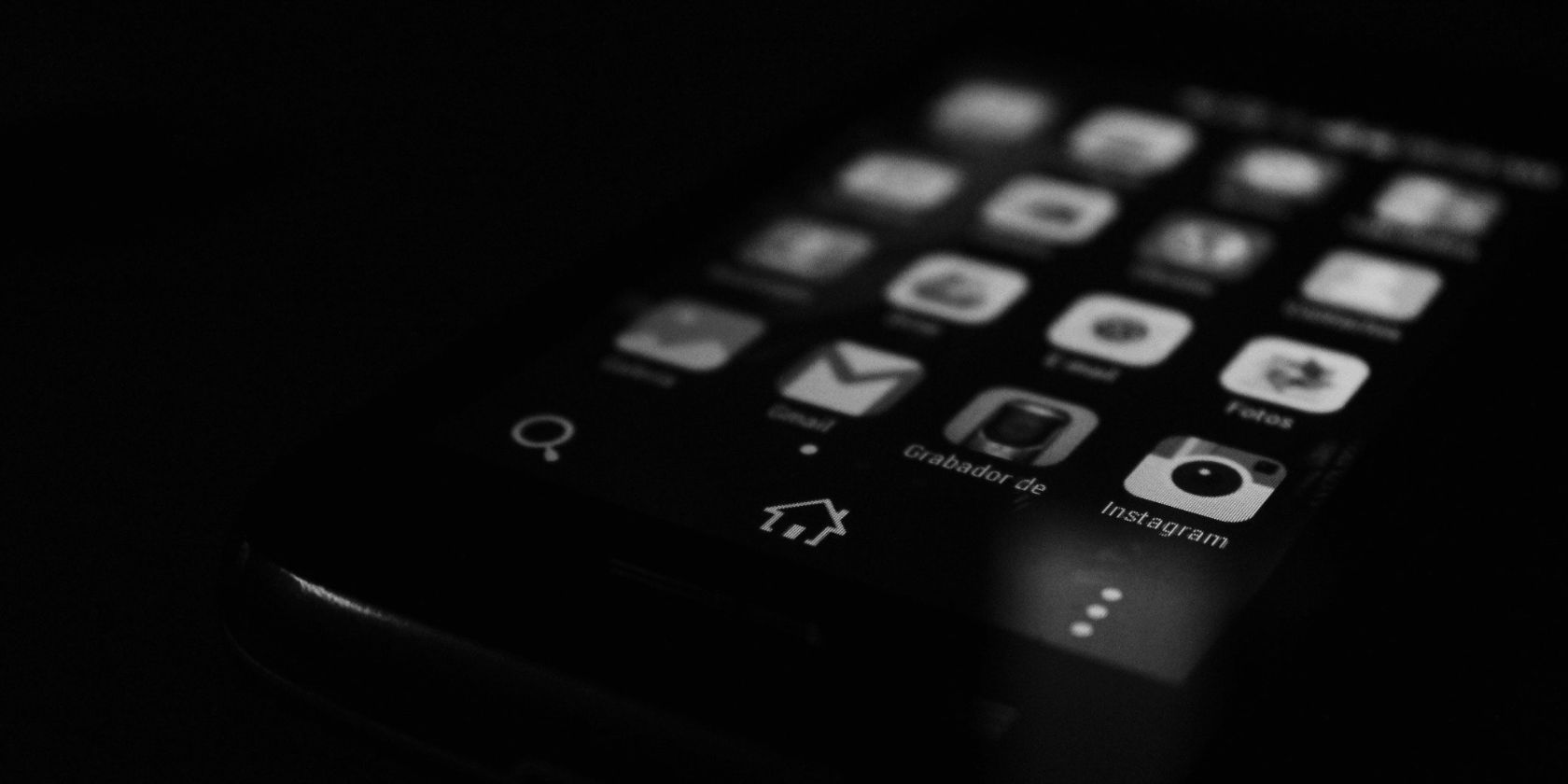Pop-up ads are the worst kind of advertisement because they are intrusive and directly affect the user experience on your Android phone. If ads keep popping up on your smartphone, it's hard to ignore them. In this case, there's a chance that one of your apps is serving ads, so it makes sense to look for ways to stop pop-up ads permanently on your Android phone.
But which one is the malware? Don't worry. We've got you covered. Here's how to stop pop-up ads on Android.
Ads on Android: The Good Old Days
There was a time when ads on Android were big news. Notification Area ads were especially controversial, but opting out was the best solution to combat them.
With Notification Area ads (which can still impact users on older devices), it's straightforward to identify the app responsible thanks to its icon appearing next to the ad in Android 4.1 and later.
The screenshots in this article feature standard, non-adware serving apps.
How Do You Stop Pop-Up Ads on Android?
Discovered your phone displays an unnecessary volume of ads, whether in an app or on the home screen? It's time to act.
The first thing you should do is close all your apps. Use the usual method of swiping from the bottom and holding in the middle of your screen to enter the Overview screen. Swipe each app card to the top to discard (or use the X button to clear all apps if your version of Android supports it). Depending on your Android version, these steps might vary.
You might also opt to restart your phone, which may be quicker.
Next, check the apps you've installed lately, around the time that the pop-ups first appeared. This might take some doing if you regularly install new apps and games.
When you spot likely offenders, head to Google Play and check the reviews of the app. Do any relate to surprise ads? If so, delete that app. But don't stop there! Check all the apps you have recently installed. Additionally, check to see what the reviews are saying about the recently updated apps.
How to Find Which App Is Serving Pop-Up Ads on Android
If you use free apps like a game or tool, there's a chance you'll encounter ads inside—and that's okay. In the course of my work, I install apps that I wouldn't normally use. I'm more discerning than most; however, there is every chance that you're using apps that are displaying ads that you're putting up with. But if the ads are popping up on the home screen with no warning, this is adware, a form of malware. Such can take some work to trace.
On Android, you have two options for spotting pop-up ads.
1. Check Pop-Up Ad Notifications
Recent versions of Android have made it easier to find out what is running on your device and what permissions the app uses. When you spot a notification for an app you didn't realize was active, that's a good time to long-press the notification and tap the More button or Settings icon. The button might have a different name depending on your phone model.
This will take you to the app's notification permissions screen, where you can toggle whether the app should send notifications and the kind of notifications.
Further Android permission options can be found via Settings > Security & privacy > Privacy > Permission manager.
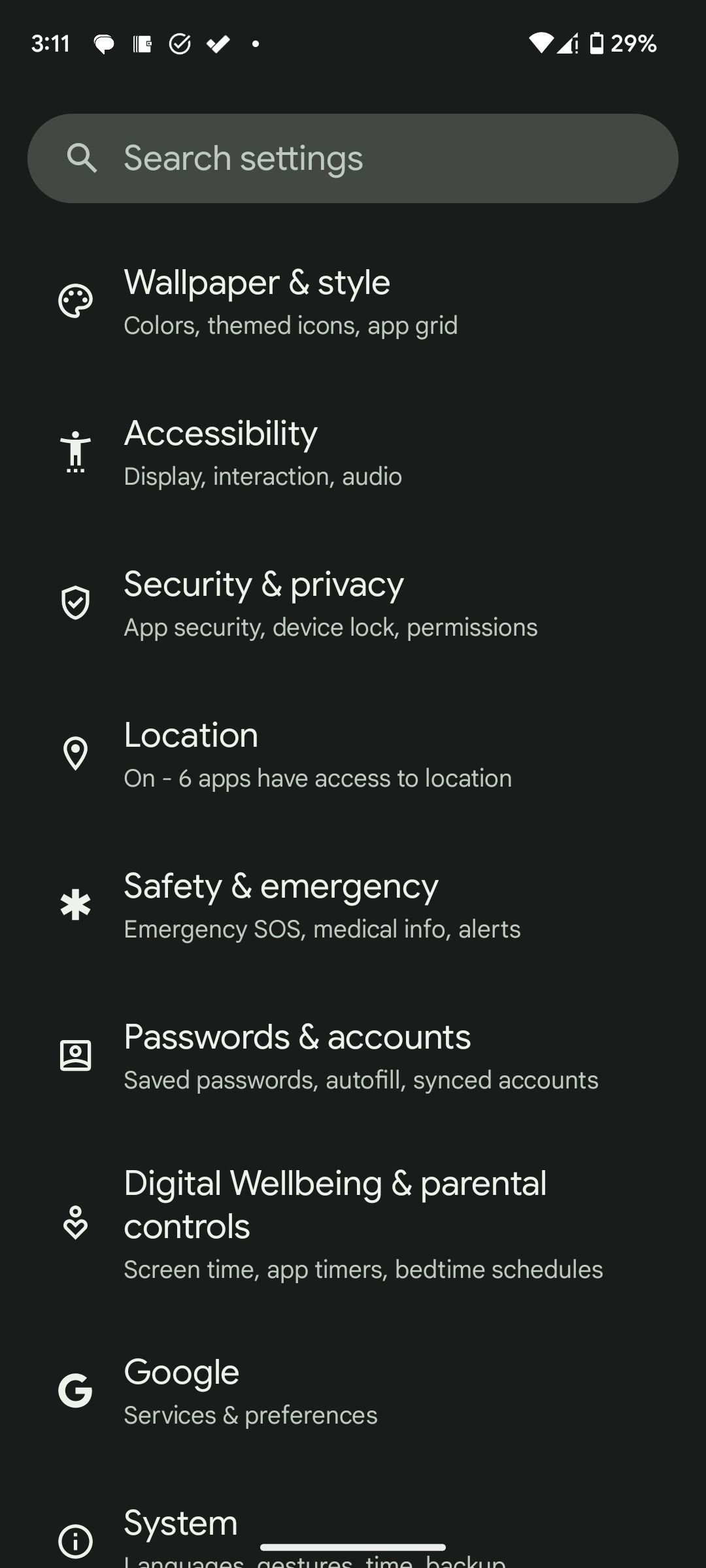
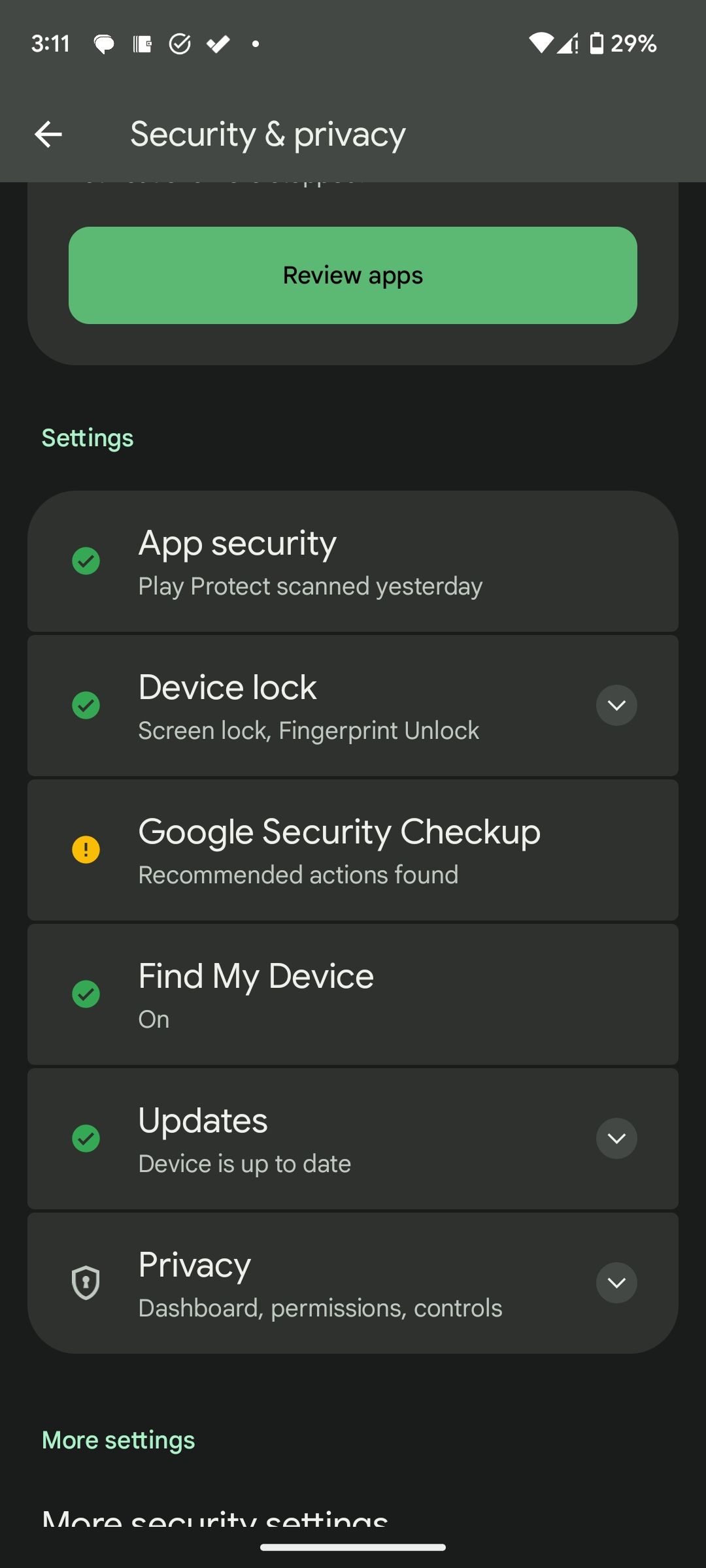
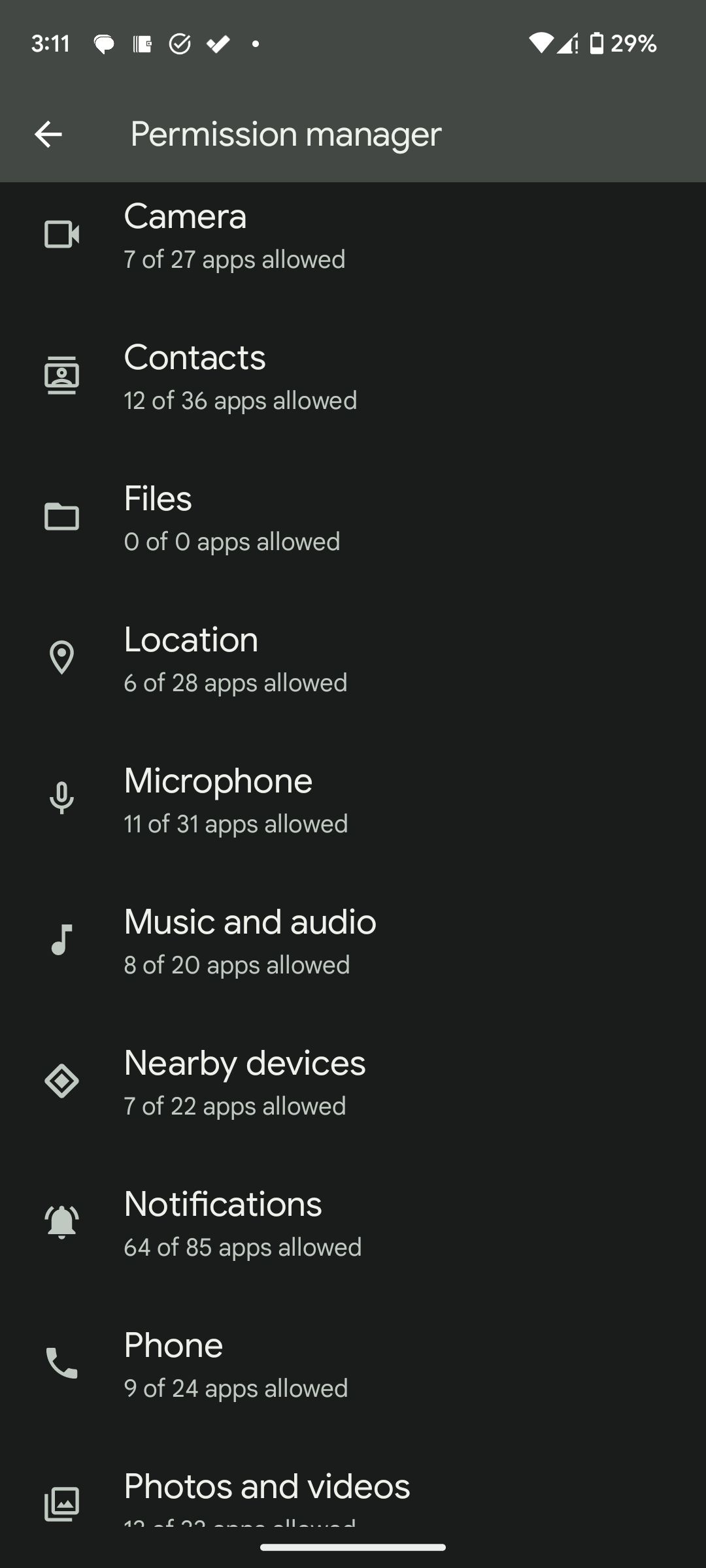
Specific steps will vary depending on your phone model. Alternatively, you can open the Settings app and search for Permissions in the top search bar.
From here, you'll find full details for the app, which should reveal any associations; alternatively, you might find that the app isn't quite what you thought it was.
2. Check the Currently Open Apps
As well as the notification area, you can check your open apps to see which one is serving the pop-ups.
When the pop-up ad appears, swipe up from the bottom of your screen and hold your finger in the middle of your screen to view the Overview screen (on some devices, you can tap the Recent apps on the bottom bar instead). You'll be able to view cards of recently opened apps.
Check for unfamiliar app names. If you see one, long-press its card and tap the Settings icon to go to the app's page. Alternatively, tap the app's icon and select App info. You can then uninstall the app directly from the next page.
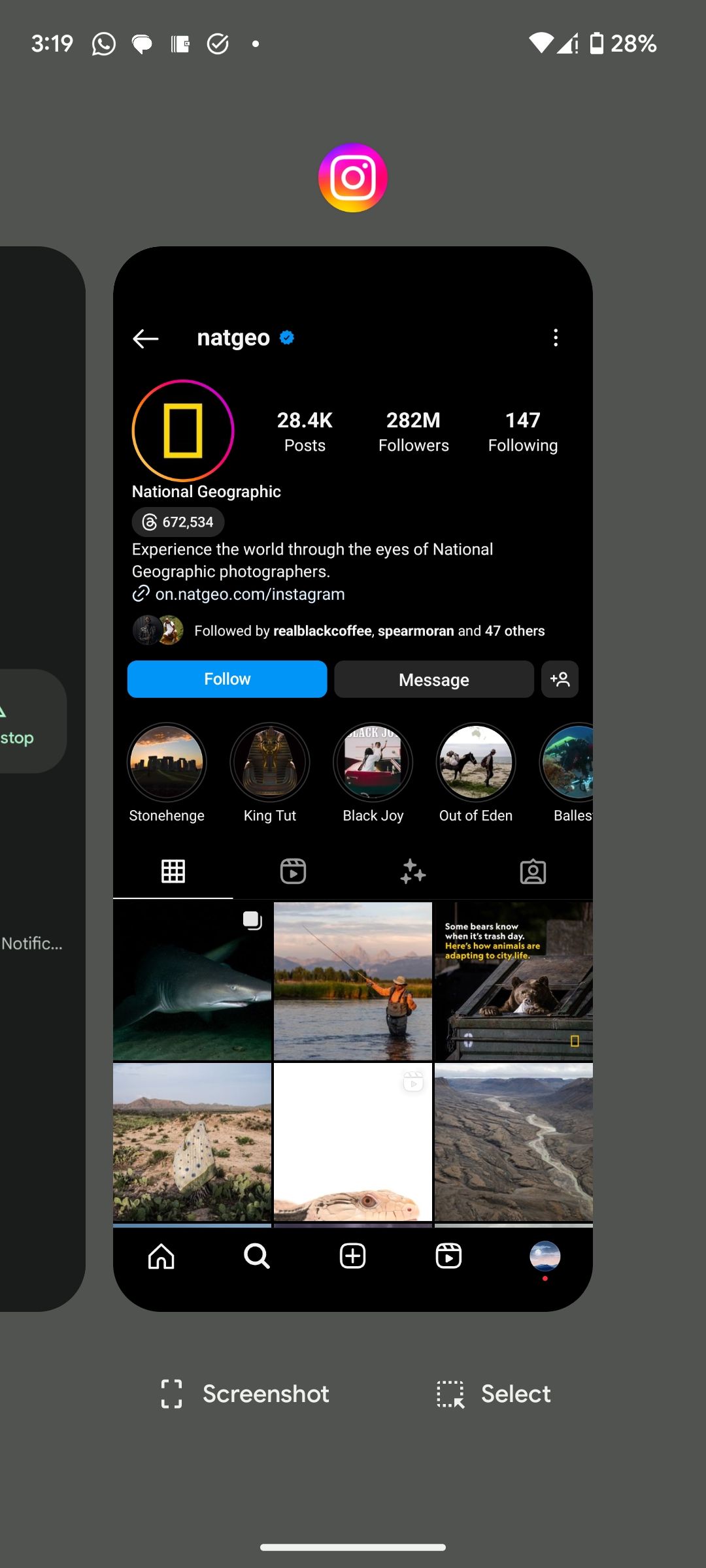
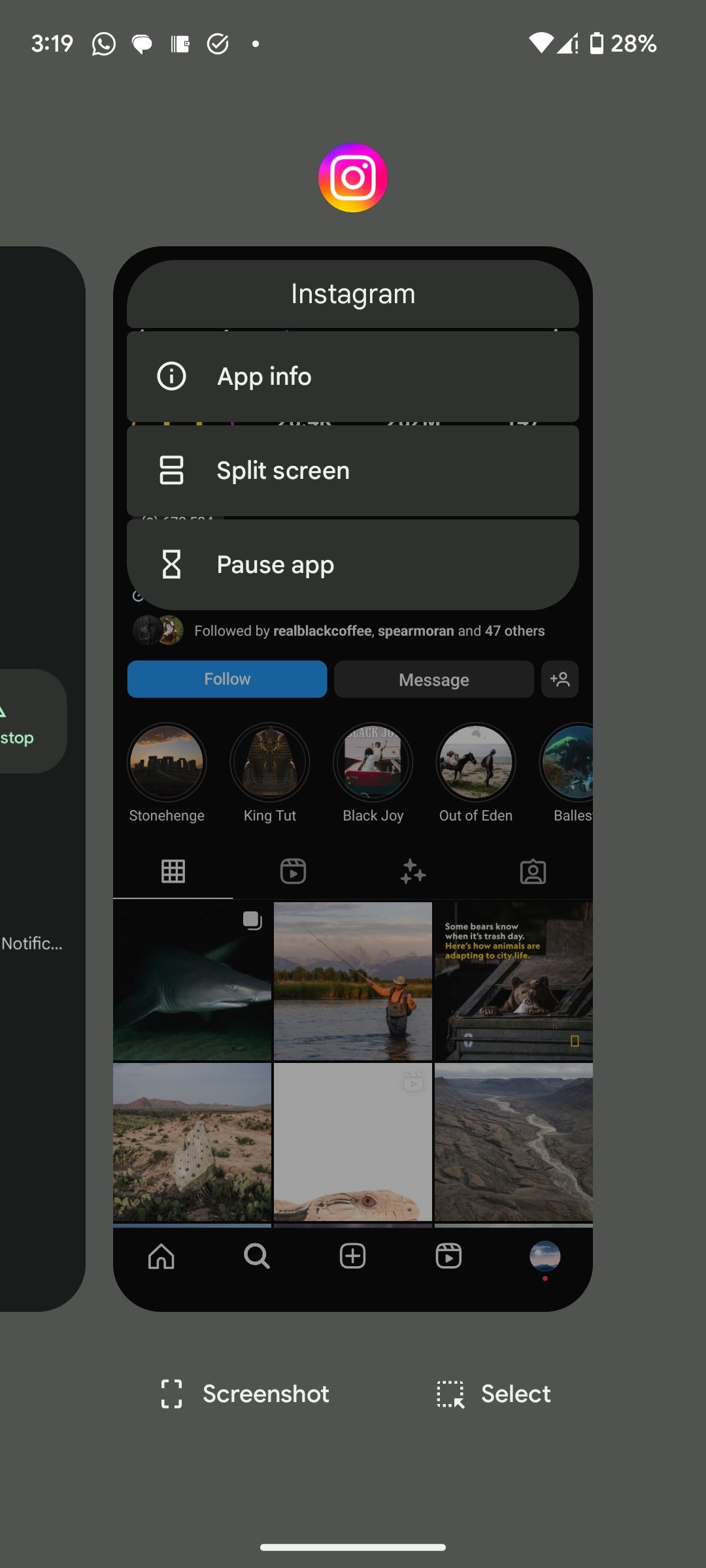
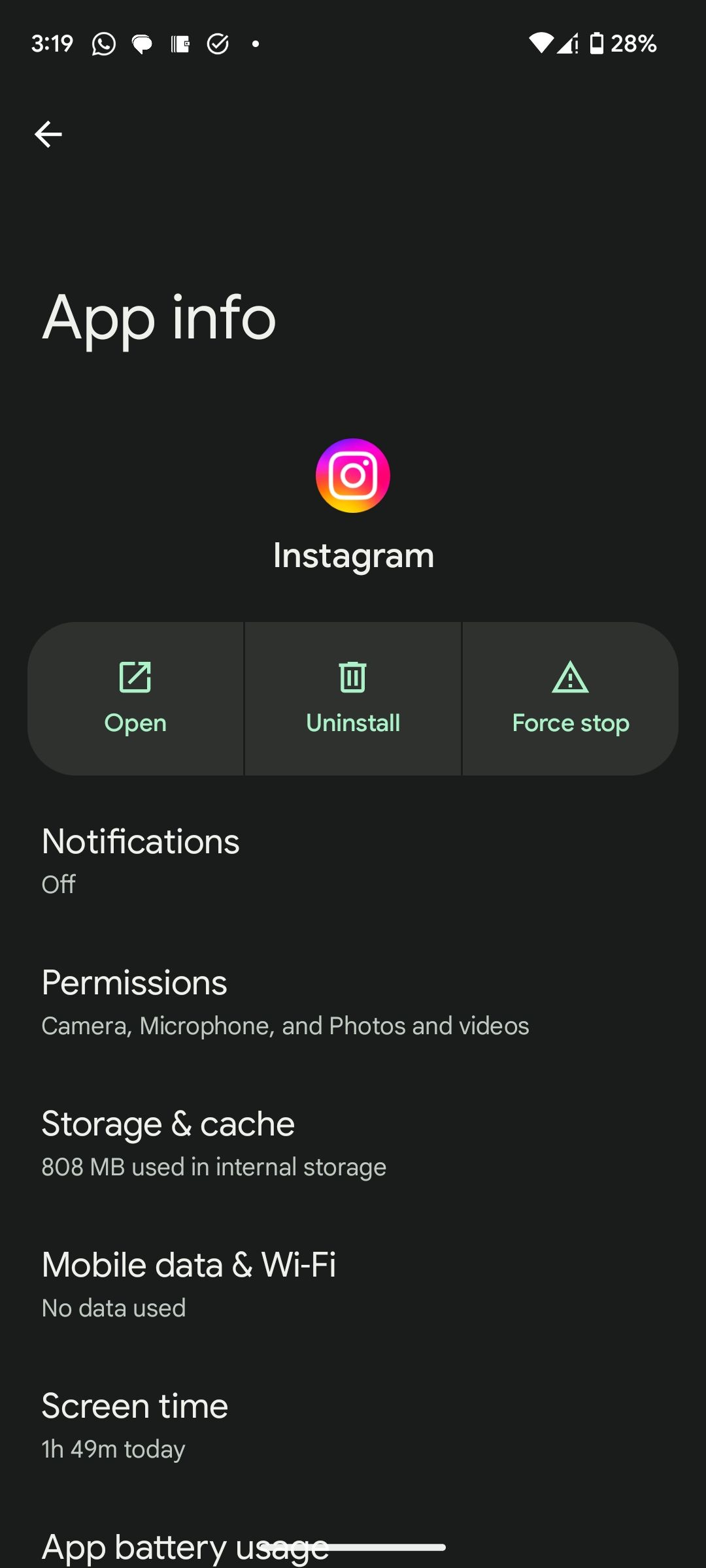
Remember, steps on your specific Android device might vary, and apps can send notifications without being visible on the Overview screen. If you can't find the offending app in the Overview screen or from your notifications, other methods exist to help remove pop-up ads on Android.
Can't Find the Offending App?
Perhaps the best option for anyone planning to use their phone or tablet without having to factory reset is to employ an anti-adware tool, a utility designed to detect ad-serving malware.
Popup Ad Detector & Blocker is probably the best place to start, a free app that will detect which apps are sending pop-up ads. It can detect different pop-up ads, including lock screen ads, home screen ads, notification bar ads, and apps that display ads over other apps.
With this app, once a pop-up ad is served to your home screen, lock screen, notification bar, or on top of another app, it will tell you the app responsible for that. From here, it's simple to remove the offending software.
Download: Popup Ad Detector & Blocker (Free, in-app purchases available)
If you're not already using a full mobile security app on your phone, this is the best solution for dealing with ads. Options here include ESET Mobile Security & Antivirus and Malwarebytes Anti-Malware. For a comprehensive list, you should check out the best Android antivirus apps.
Download: ESET Mobile Security & Antivirus (Free, in-app purchases available)
Download: Malwarebytes Anti-Malware (Free, in-app purchases available)
Ad Network Detectors
You should also consider using an ad network detector. These apps are designed to detect connections between your phone and known ad networks, and block them. This should put an end to pop-up advertisements on your Android home screen.
Several strong options are available, but you should take a look at AppBrain Ad Detector and Lookout Security & Antivirus. Addons Detector, meanwhile, gives you the information to investigate what ads are being displayed by which apps, as well as where they are served from. This might not be particularly useful, but it's certainly worth being aware that the information is available.
Download: AppBrain Ad Detector (Free)
Download: Lookout Security & Antivirus (Free, in-app purchases available)
Download: Addons Detector (Free, in-app purchases available)
How to Delete Ad-Serving Apps
For the best results, you should uninstall the app to get rid of the Android pop-up ads for good.
This is usually straightforward; open Settings > Applications > See all and look for the app you want to delete. Next, tap the app and select Uninstall from the next page to remove it and stop pop-up ads on your Android phone.
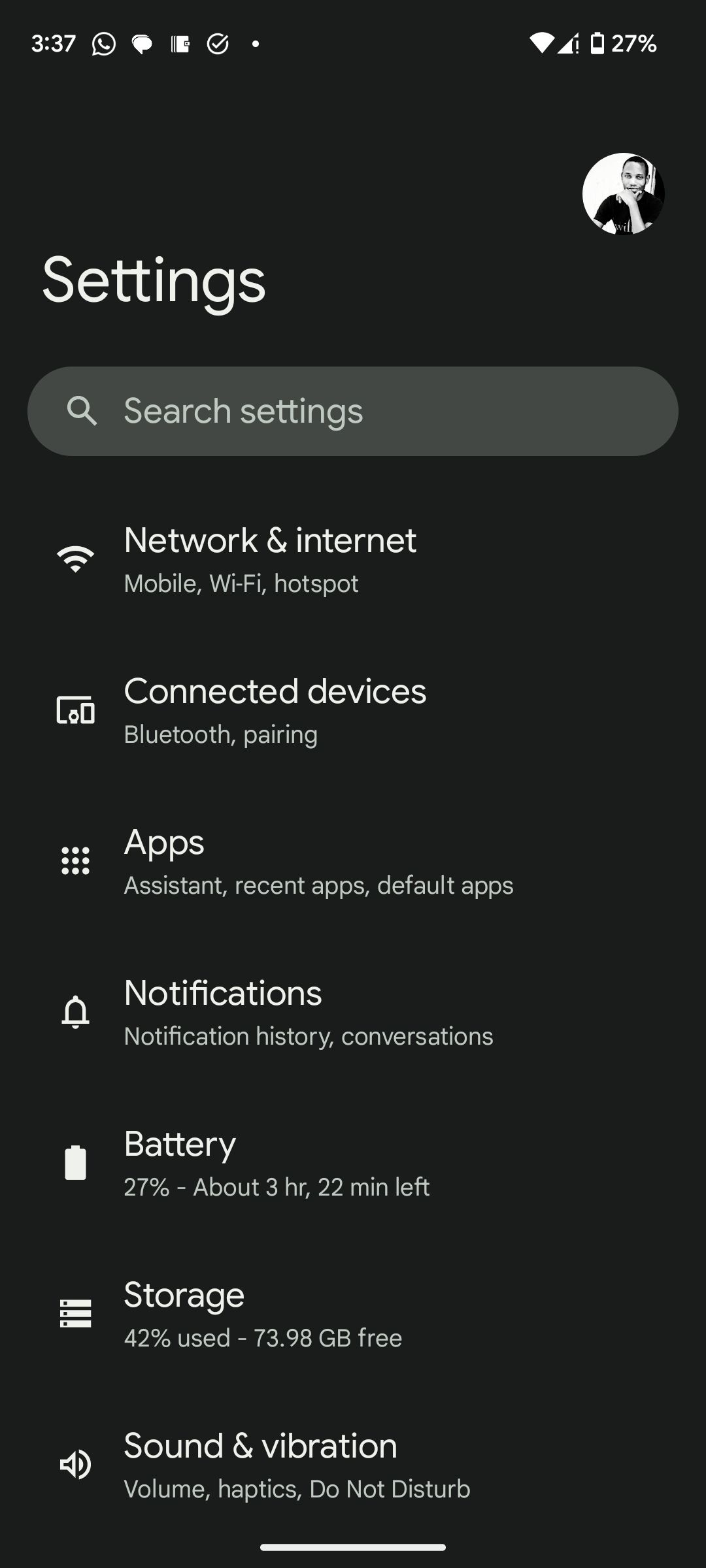
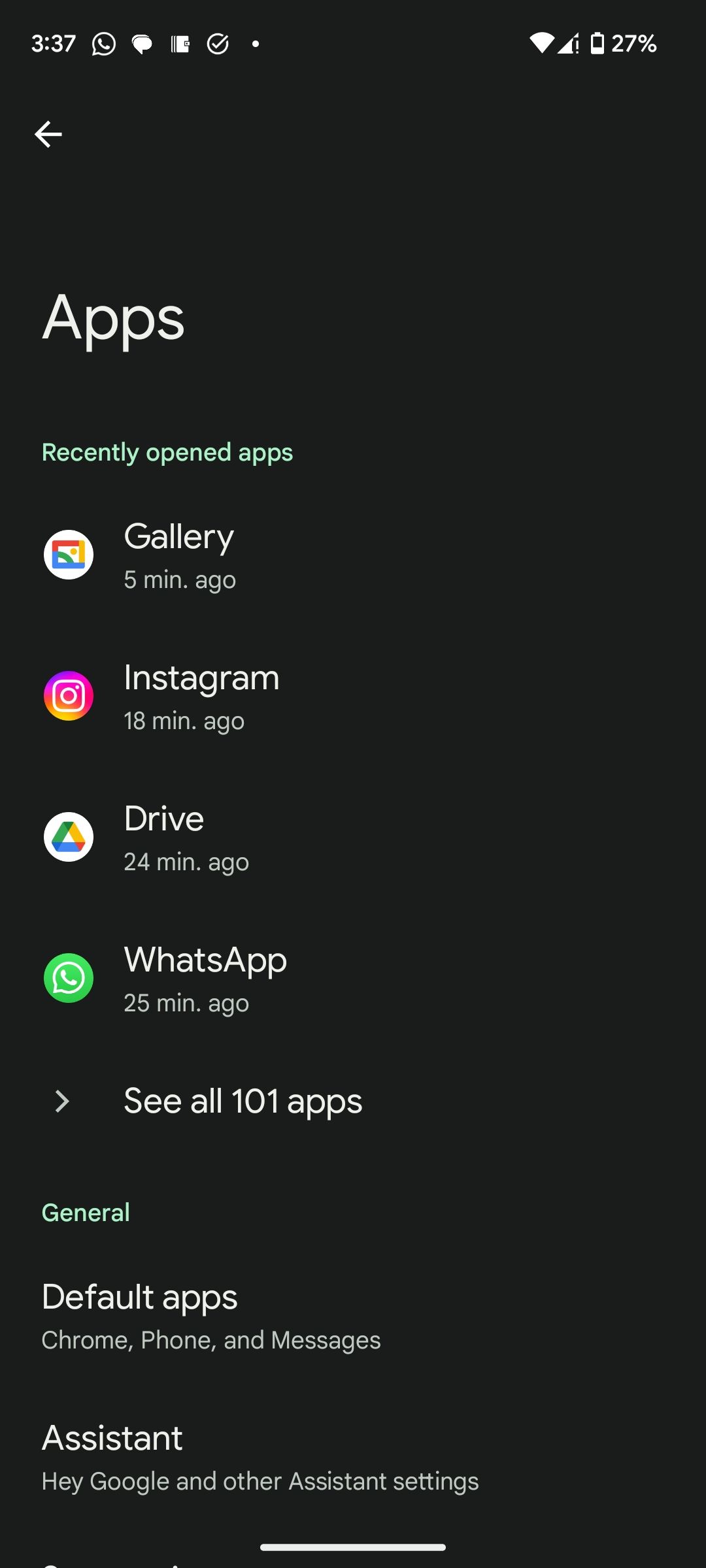
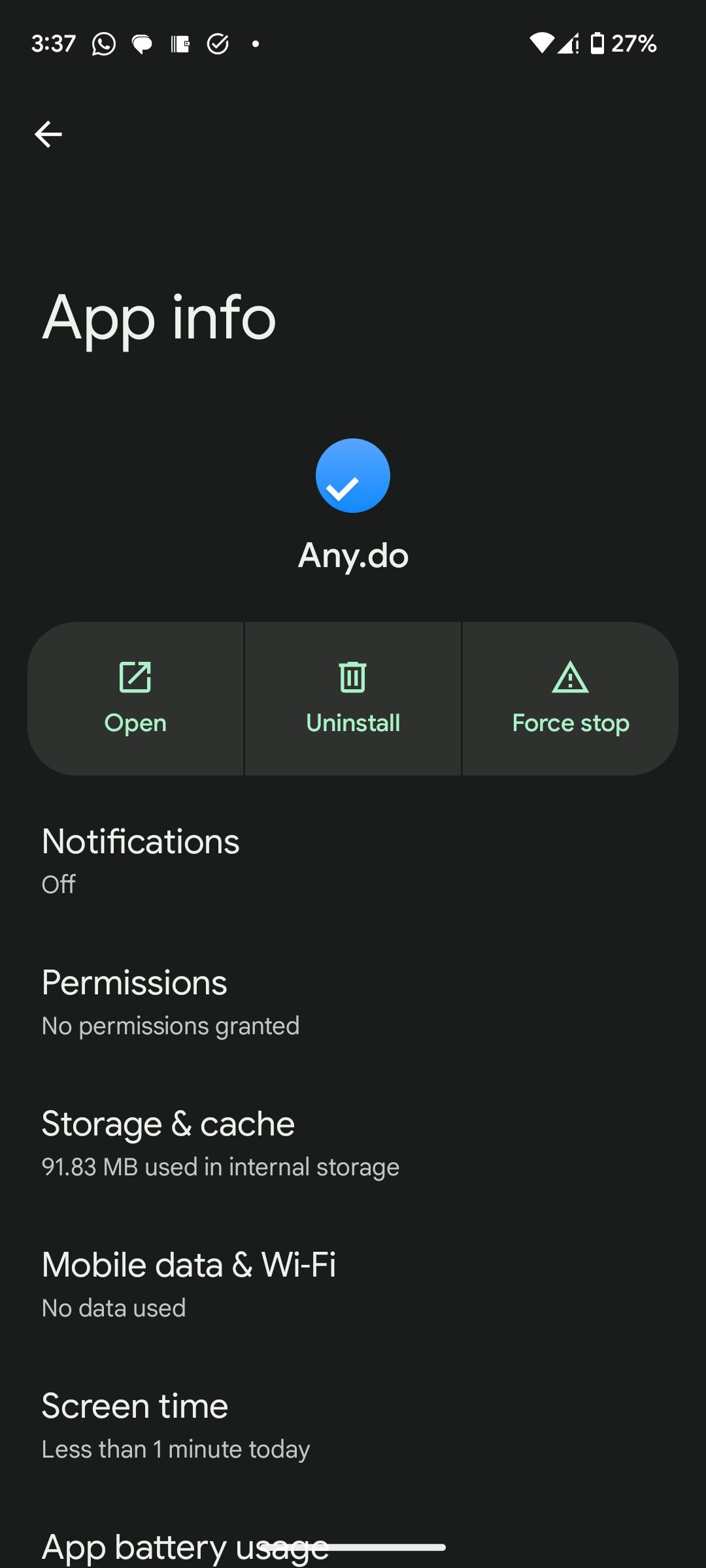
Alternatively, press and hold on an app icon from the home screen or app drawer and drag it to the Uninstall button, then tap OK to confirm. If it's a pre-installed app, removing it isn't straightforward. However, you can still remove pre-installed Android apps without rooting your device.
However, you might prefer a more extreme solution. The first would be to restore a backup of your phone before the evil ad-serving malware was installed.
Alternatively, you can factory reset your Android phone to remove all apps and data from your phone, wiping it and starting from scratch. This might be the preferred option for most, especially if you're particularly concerned by the ads that are being served.
Remember to back up your Android device if you choose this route. Although extreme, resetting is a sure way of removing pop-up ads on Android for good.
Tips to Avoid Pop-Up Ads on Android
Pop-up ads on your Android device are annoying. They use your data allowance and get in the way when you're trying to use your phone. One way of avoiding pop-up ads on Android is by rigorously checking the apps you want to install before hitting the download button, whether on Google Play Store or through third-party marketplaces.