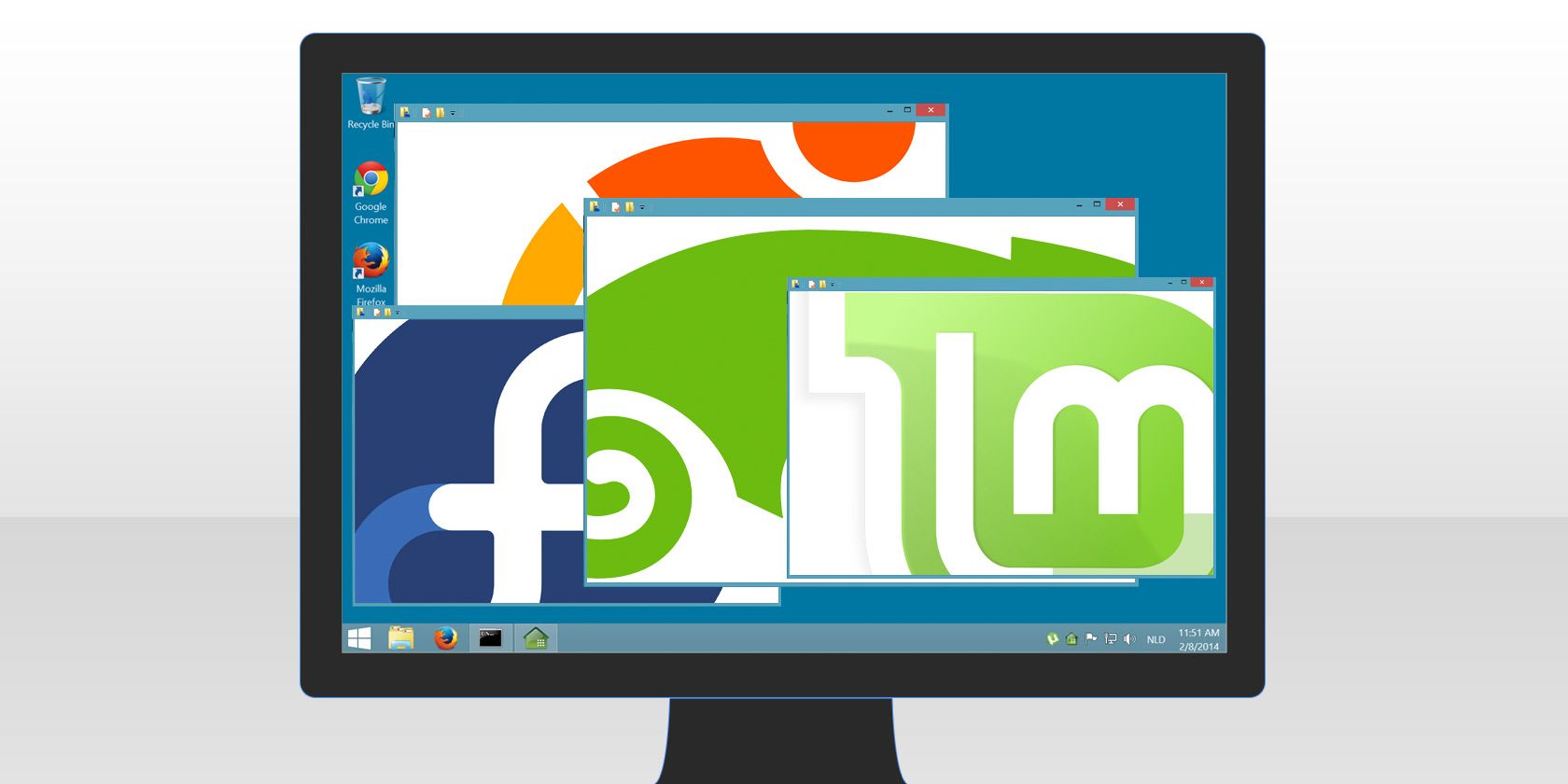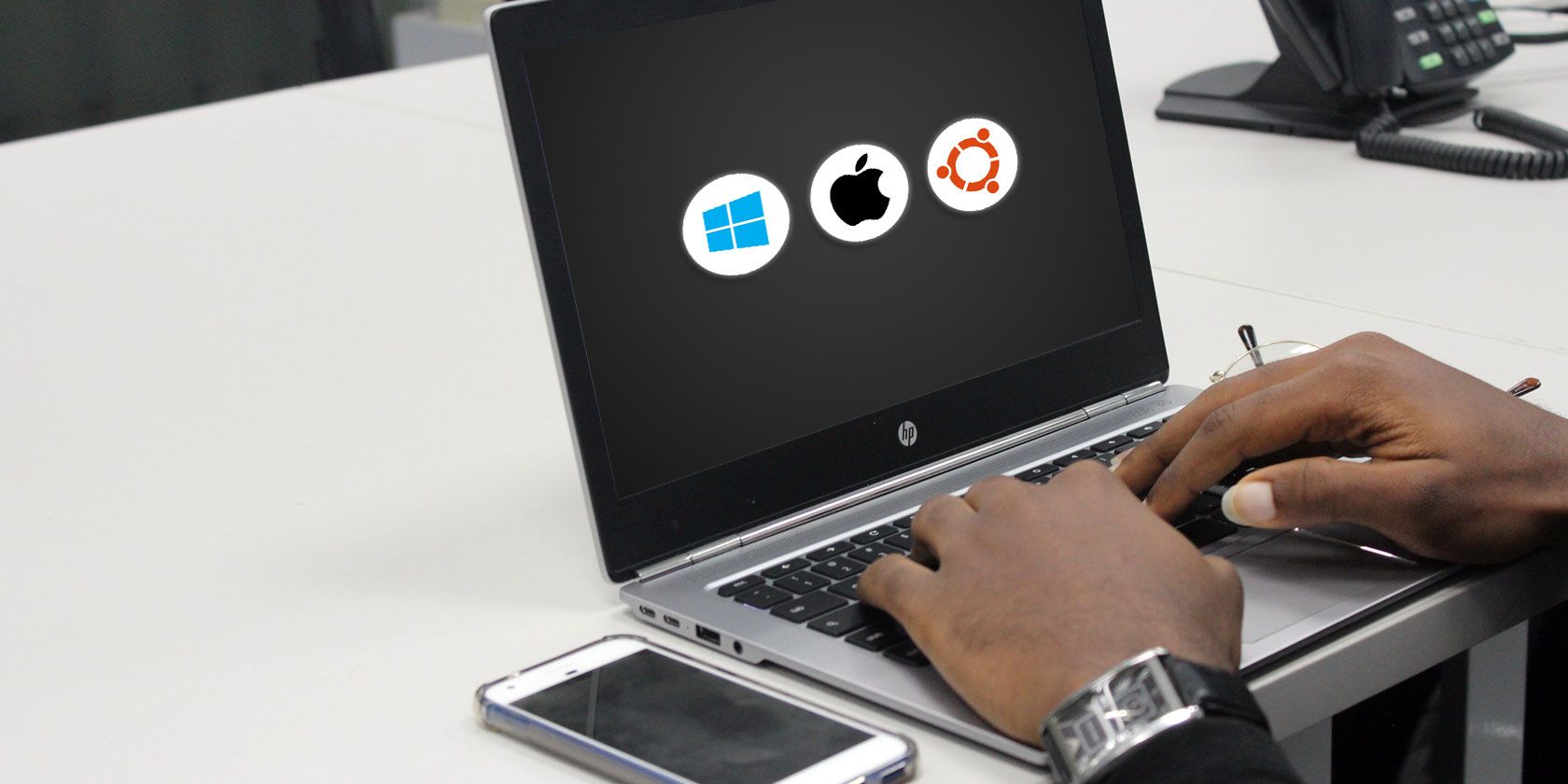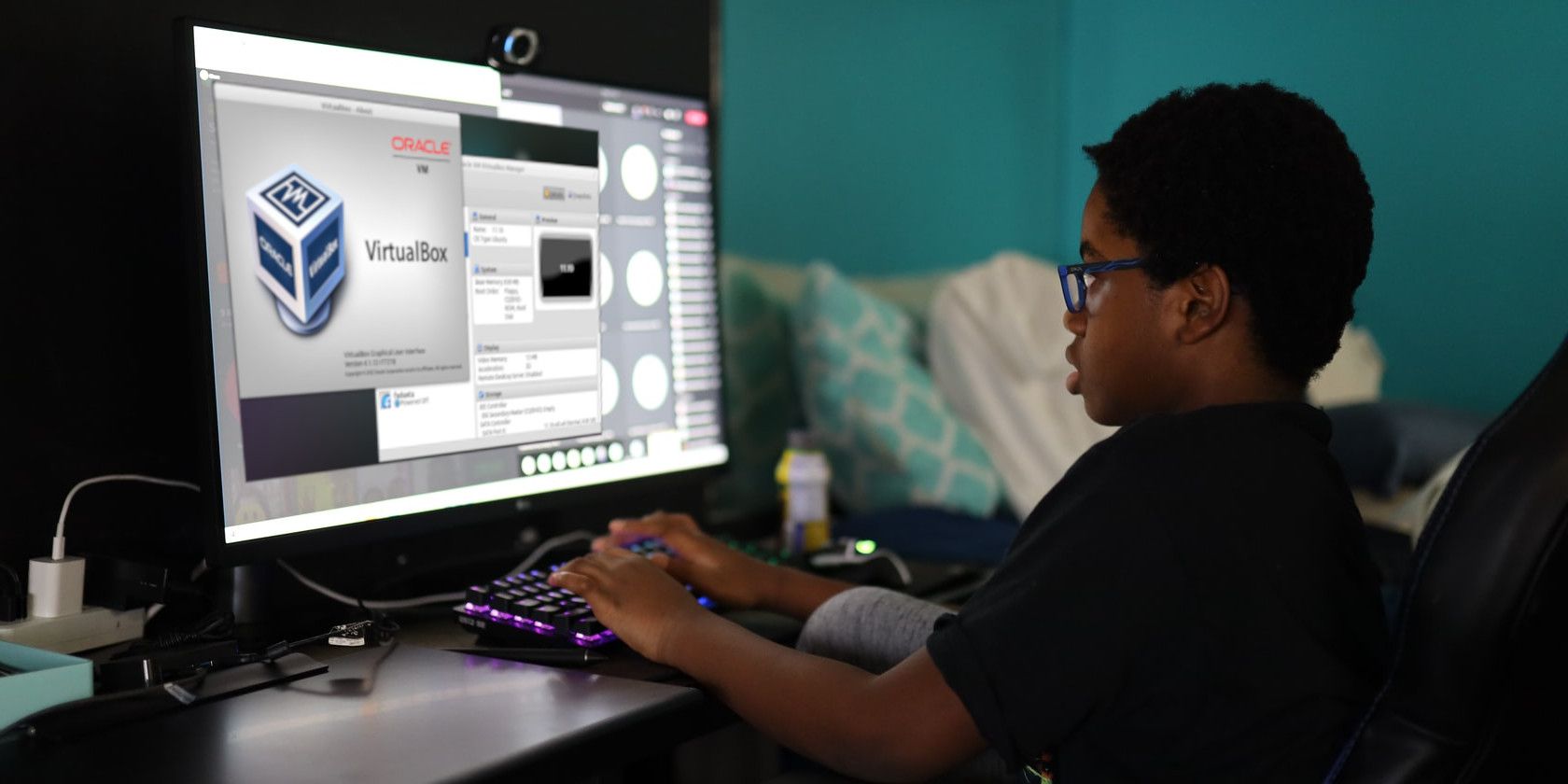For most people, there's no such thing as a "best" OS. You're fine using the OS you're most comfortable with.
That said, each OS is different, and sometimes using multiple OSes is the most practical way to go. A programmer might use Linux for coding and Windows for testing, or an artist might use Windows for Photoshop and Linux for casual home use.
But what if you only have one machine? That's not a problem. You can run multiple OSes either by dual-booting or using a virtual machine. Let's find out which one is best for you.
Pros and Cons of Dual-Booting
Dual-booting, sometimes called multi-booting, is when you install two or more OSes side-by-side so that you can choose which one you want to use every time you restart or reboot your computer.
Dual-booting is popular these days, especially because many Linux distros can automatically configure a dual-boot setup at installation.
The biggest benefit compared to using a virtual machine is that you get to use all of your computer's runtime resources (RAM, CPU, GPU, etc.) for the OS that you boot into. Even though you have multiple OSes installed, you only run one at a time. This means you aren't allocating half your CPU to one and half your CPU to another. This is important for resource-intensive activities, like gaming.
Not only do you run a single OS at a given time, but you also give each OS designated sections of your hard drive that they can use. So if you have a single 500GB drive, maybe Windows gets 200GB and Linux gets 300GB. If you have two separate drives, you could dedicate each one to a particular OS. It's up to you.
These hard drive designations are called partitions. In most cases, the OS won't be able to operate outside its partition, though you can sometimes view and edit files in other partitions. Different OSes store their data in different ways. For example, Windows commonly uses the NTFS filesystem while Linux uses EXT4 or BTRFS. Moving files between filesystems sometimes requires third-party software and can take longer due to the conversion process.
So what happens when you want to switch from Windows to Linux? As mentioned before, you have to restart the computer because the OS is selected at boot time.
This can be quite an inconvenience depending on how frequently you need to switch between OSes. There are things you can do to make your operating system boot faster, such as installing an NVMe drive. But even so, rebooting to switch OSes is still a hassle.
If you do decide to go with the dual-booting method, then we highly recommend that you start with a Windows PC and install Linux rather than starting with a Linux PC and installing Windows. Long story short, it's just less of a headache this way.
Pros and Cons of a Virtual Machine
Virtual machines are not as scary as they sound. They're surprisingly easy and convenient to use even if you don't have much technical experience. That being said, using a virtual machine is neither better nor worse than dual-booting. It's just different.
In short, a virtual machine is an emulator that runs a "guest OS" (like Linux) from within your "host OS" (like Windows). Once you install a guest OS, you can run it like any other program and it will basically be just another window on your desktop.
Sounds pretty awesome, doesn't it? For the most part, it is awesome. No reboots are necessary to switch between OSes, and you can even run several different OSes at the same time with each one in its own window. Try doing that with dual-booting. (Hint: You can't.)
Not only is this approach more convenient, but virtual machines are also safer because each guest OS runs in a sandbox environment. No matter what happens inside the guest OS, your host OS will remain safe and unaltered—even if it crashes or you catch a virus! That's one reason why virtual machines are best for testing new operating systems.
Another beautiful feature that virtual machines offer is the ability to move your guest OSes from one host to another. The guest OS is usually saved as a file on the hard drive, so as long as two hosts are using the same emulator, such as VirtualBox, this file can be transferred and loaded without much hassle. In some cases, you can even clone a host OS into a guest OS to be used elsewhere.
This all comes with a cost, though.
The drawback is that your computer's runtime resources—RAM, CPU, GPU, etc.—are shared between all running virtual machines and your host machine. This means if you decide to run Linux within Windows, Linux won't be running at 100% and might lag or experience some other kind of performance hit. The more RAM you have, the smoother it will run.
On older computers, or computers that just aren't very powerful to begin with, virtualization is undesirable unless you're ready to endure a very slow operation. And because guest OSes are stored as single files, it's possible to accidentally erase a file and lose an entire guest OS.
Lastly, you're probably wondering which OS to use as the host and which OS to use as the guest. Technically, it doesn't matter. VirtualBox, for example, is cross-platform and works great pretty much across the board.
Therefore, we recommend choosing the OS that you'll be using the most as your host. If you spend most of your time in Linux and only need Windows for Photoshop, then make Linux your host. If you're only using Linux for programming one hour a day, then make Windows your host. Simple, right?
The only caveat is if you need 100% of your computer's resources in the guest OS, such as for video editing, gaming, or another resource-intensive activity. In that case, you're probably better off dual-booting.
Dual-Booting vs. Virtual Machines: Which Is Best for You?
If you're switching between many OSes in frequent real-time, go virtual. If you just need to test something in another OS for a few minutes, go virtual. If you want a secure sandbox for an experiment, go virtual. If you have a very powerful computer, go virtual. If you think rebooting is a huge pain in the neck, go virtual.
Otherwise, you may want to go with dual-booting. This is especially the case if you want to put each OS on an equal footing.
You can also choose to install multiple operating systems on a USB stick if you want. This saves you the hassle of sharing storage space on your computer and allows you to easily boot an OS from the USB drive whenever and wherever you want.