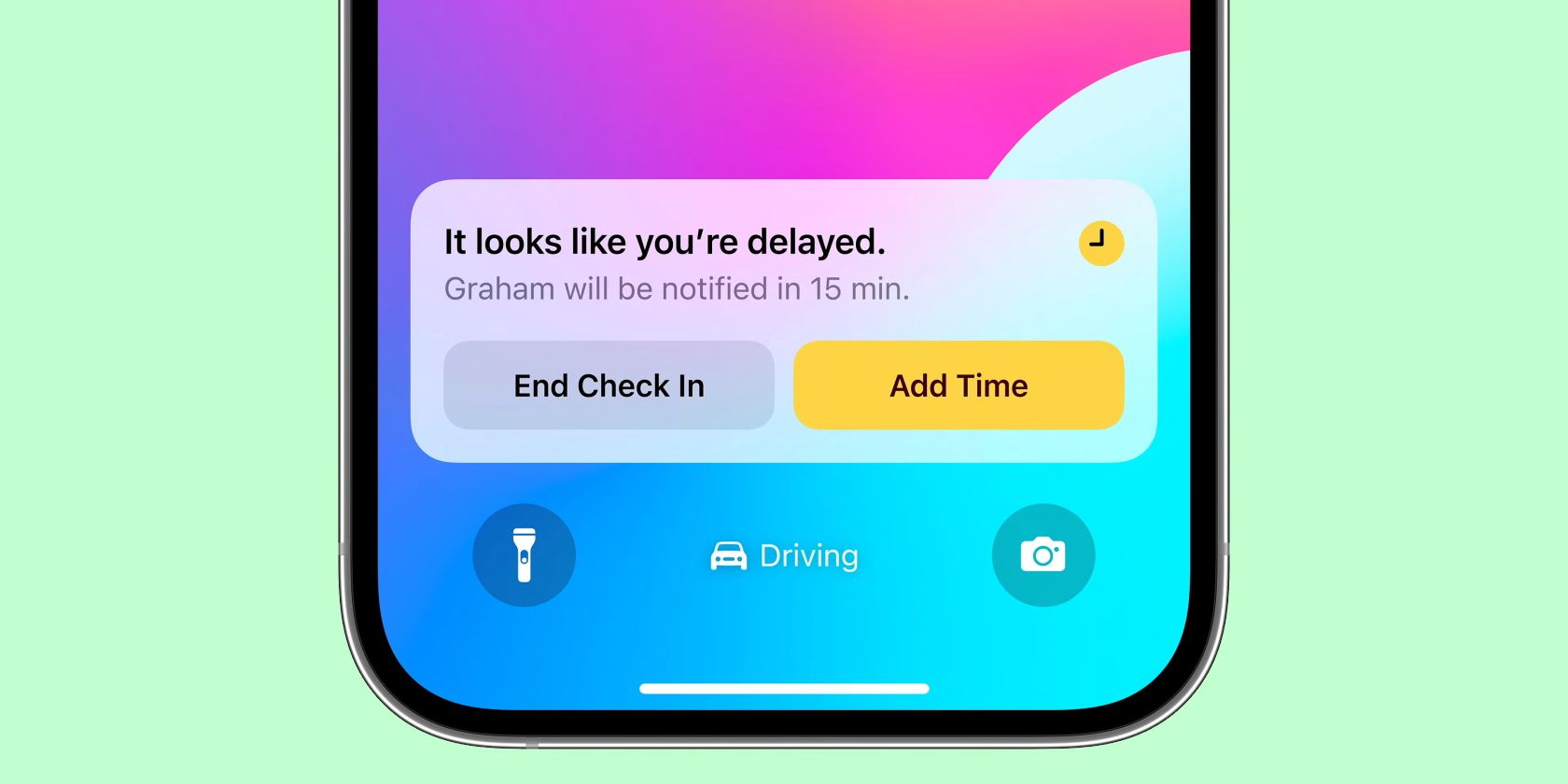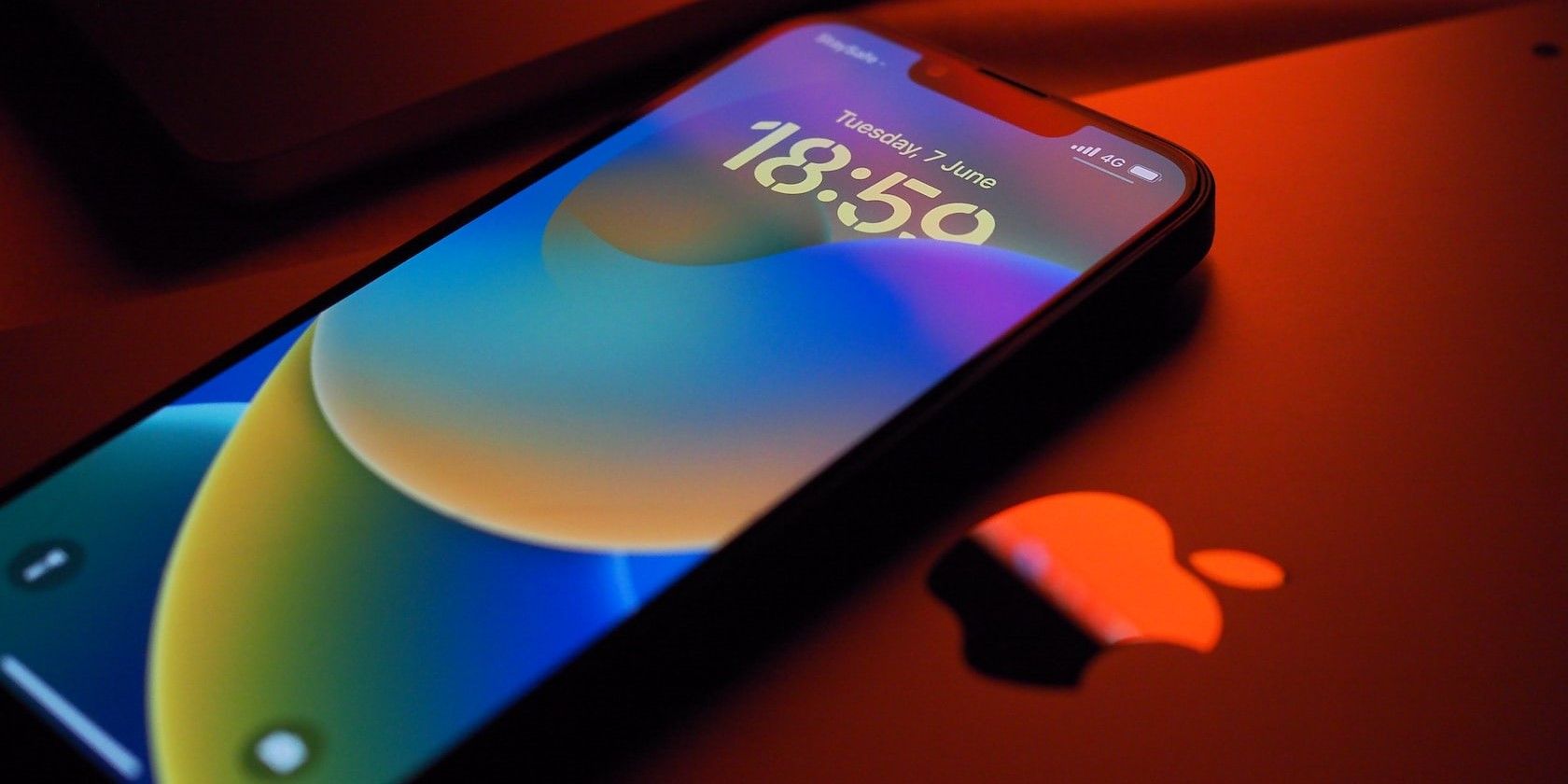One of the best quality-of-life features Apple brought to iOS in recent years is Time Sensitive notifications. Time Sensitive notifications ensure you don't miss out on any critical updates, even if you've got most notifications disabled through a Focus mode.
Here, we'll break down Time Sensitive notifications and teach you how to use them on your iPhone or iPad.
What Are Time Sensitive Notifications in iOS?
Apple introduced the Focus feature alongside iOS 15 in 2021, allowing you to decide who can contact you and which apps can send notifications during a specific time. It's a handy way to help you tune out the noise to focus on the task at hand, such as working, sleeping, reading, or driving.
But while blocking out the noise is good, not all notifications need to be silenced. Some notifications, like a transaction alert from your bank, impact you directly and should be acted on without delay. That is where Time Sensitive notifications come in, allowing you to block notifications without missing out on essential alerts.
Time Sensitive notifications break through your different Focus modes and remain on your Lock Screen for an hour, so you can act on them with the urgency they require. Apple categorizes notification interruptions into four levels: passive, active, time sensitive, and critical. Let's break down each to help you understand them better.
iOS delivers passive notifications, which don't need immediate attention, silently without triggering sounds and vibrations and lighting up the screen. Active notifications, the default interruption level, are regular alerts that will produce sounds and vibrations and light up the screen.
Time Sensitive notifications are a special kind that will alert you like active ones but will also break through Focus mode and Notification Summary settings, so you always see them.
Critical notifications, first introduced alongside iOS 14, have an even higher priority as they can bypass the silent switch. They only apply to certain events like severe weather alerts and local safety warnings. And due to their nature, Apple has to grant an app developer permission to deliver critical notifications. Likewise, not all apps have the ability to send Time Sensitive notifications in iOS.
How to Enable Time Sensitive Notifications for Individual Apps
Enabling Time Sensitive notifications on your iPhone is a cinch. iOS allows you to enable Time Sensitive notifications for individual apps and in Focus.
We'll start by showing you how to enable these notifications per app, which gives you more control and sets the foundation for the next step. Follow these steps to enable Time Sensitive notifications for your critical apps:
- Launch the Settings app and tap Notifications.
- Scroll down and select an app you wish to receive Time Sensitive notifications from.
- Enable Allow Notifications if disabled.
- Finally, toggle on Time Sensitive Notifications.
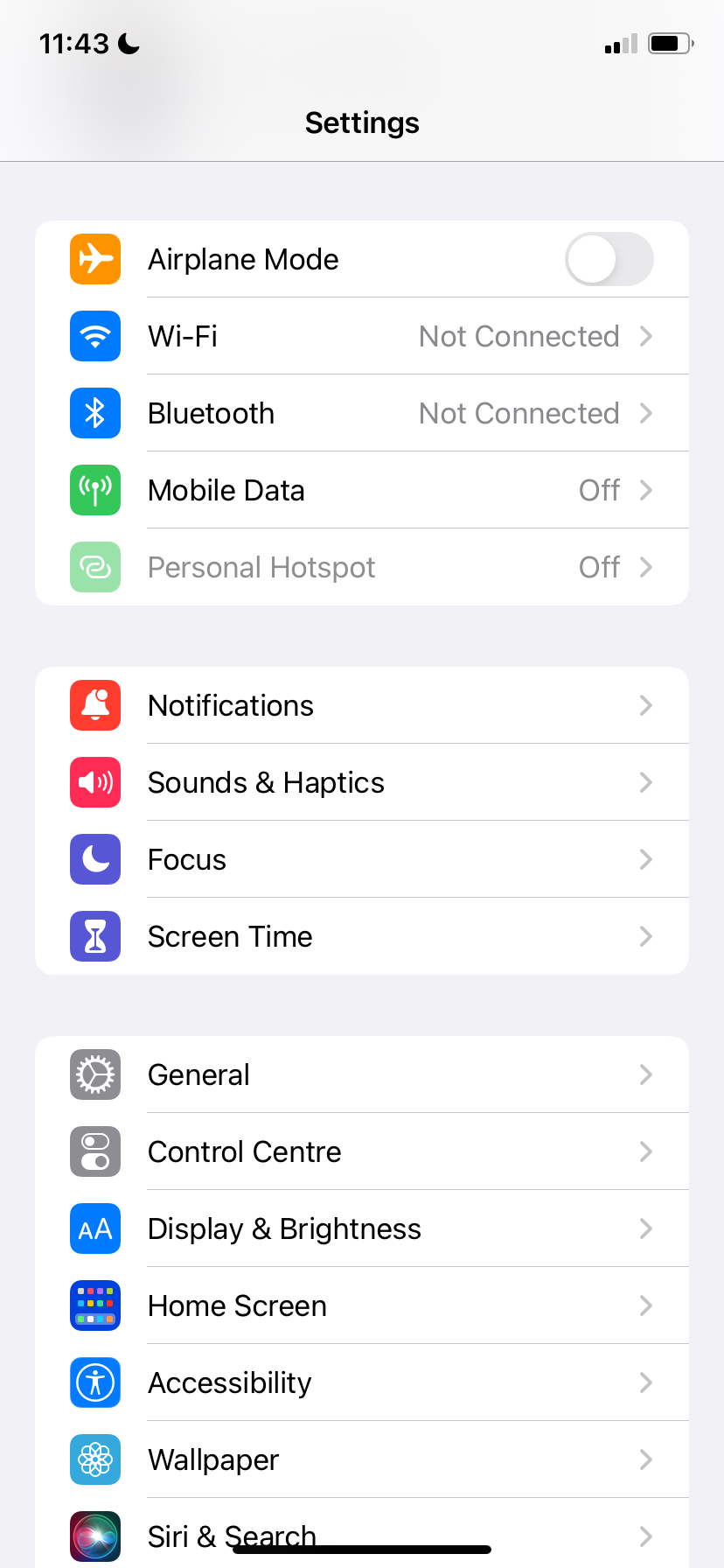
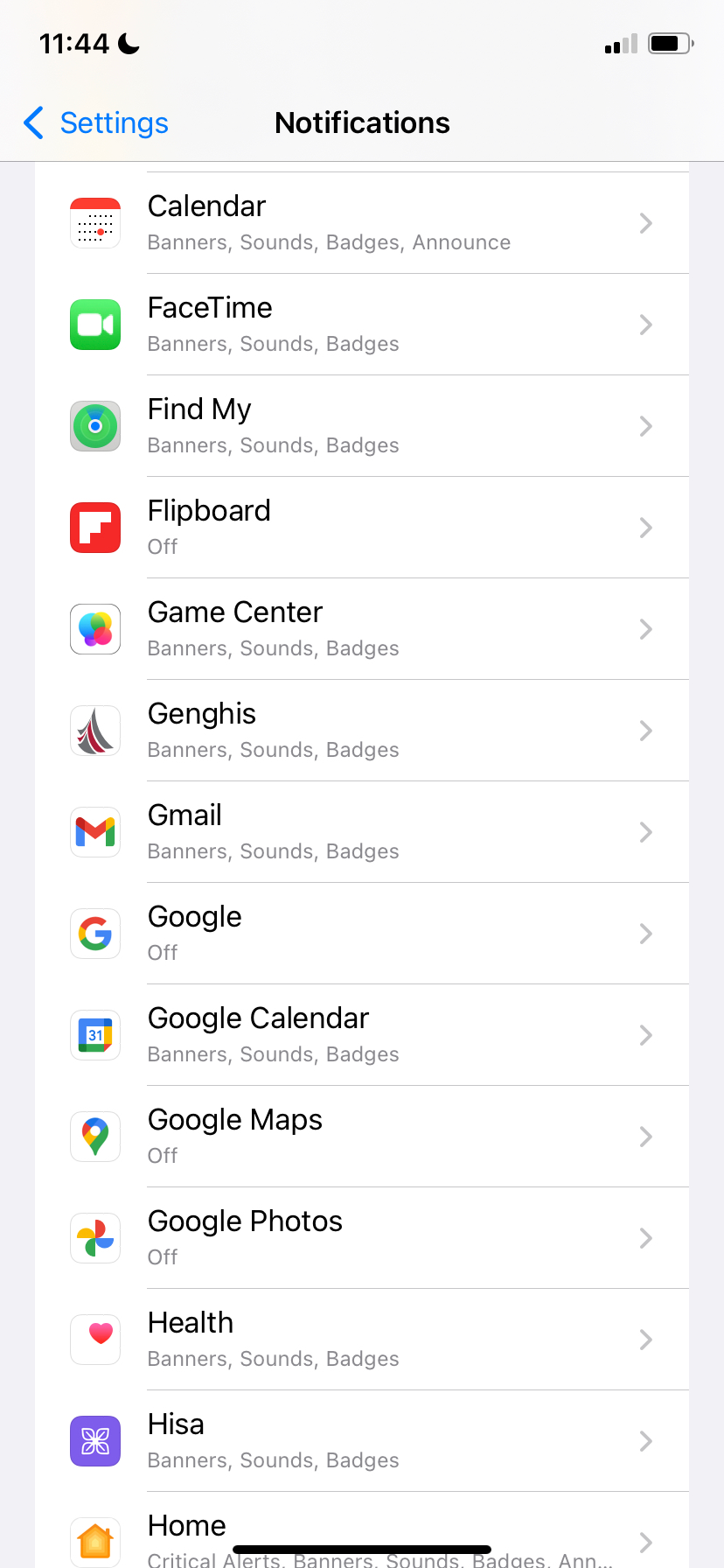
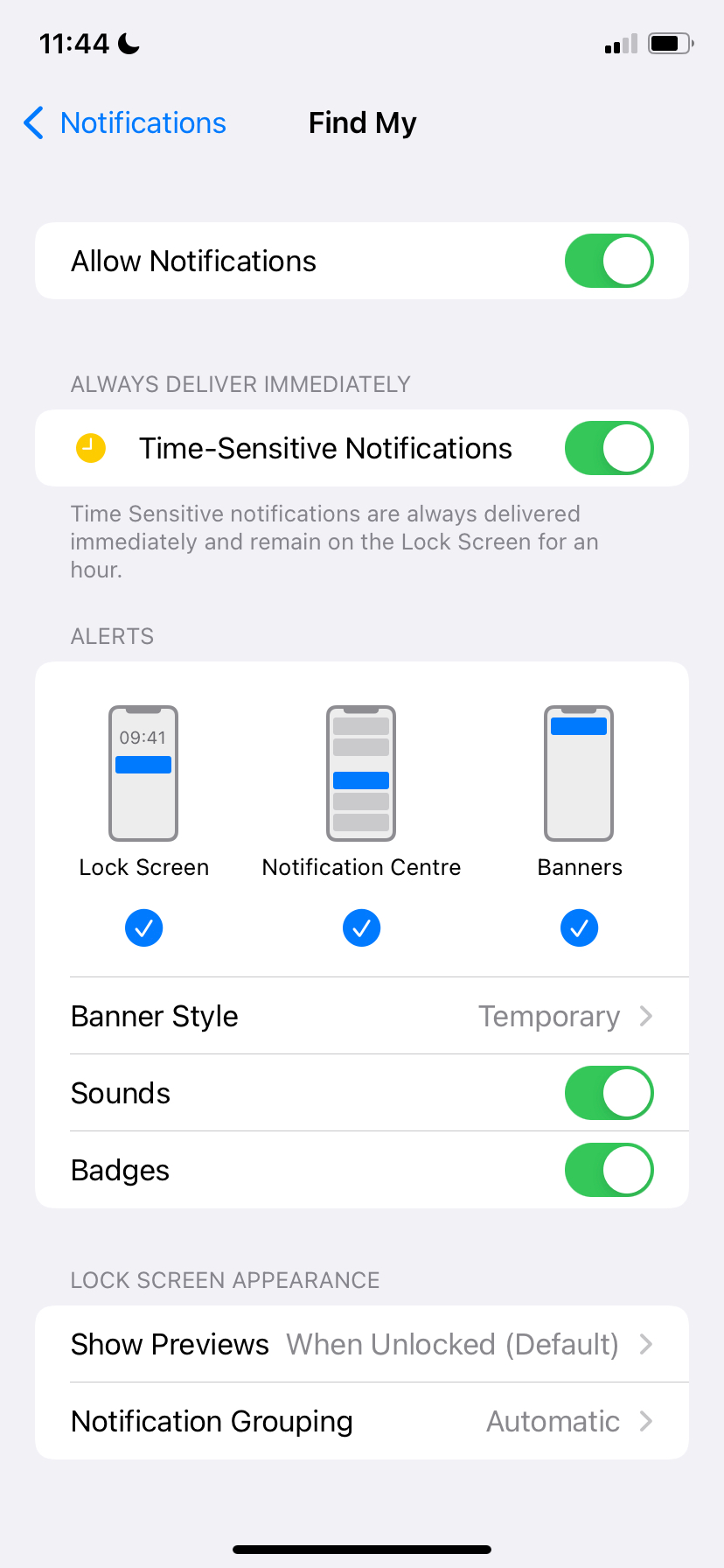
If you can't find the Time Sensitive Notifications toggle in the menu, the app likely doesn't have the ability to send such notifications.
How to Enable Time Sensitive Notifications in Focus Modes
Once you've enabled Time Sensitive notifications in your app(s) of choice, there's one extra task you have to do. And that's allowing apps with Time Sensitive notifications enabled to bypass different Focus modes.
Here's how to do it:
- Launch the Settings app.
- Tap Focus and select a Focus mode of your choice.
- Tap Apps under Allow Notifications.
- On the next page, toggle on Time Sensitive Notifications.
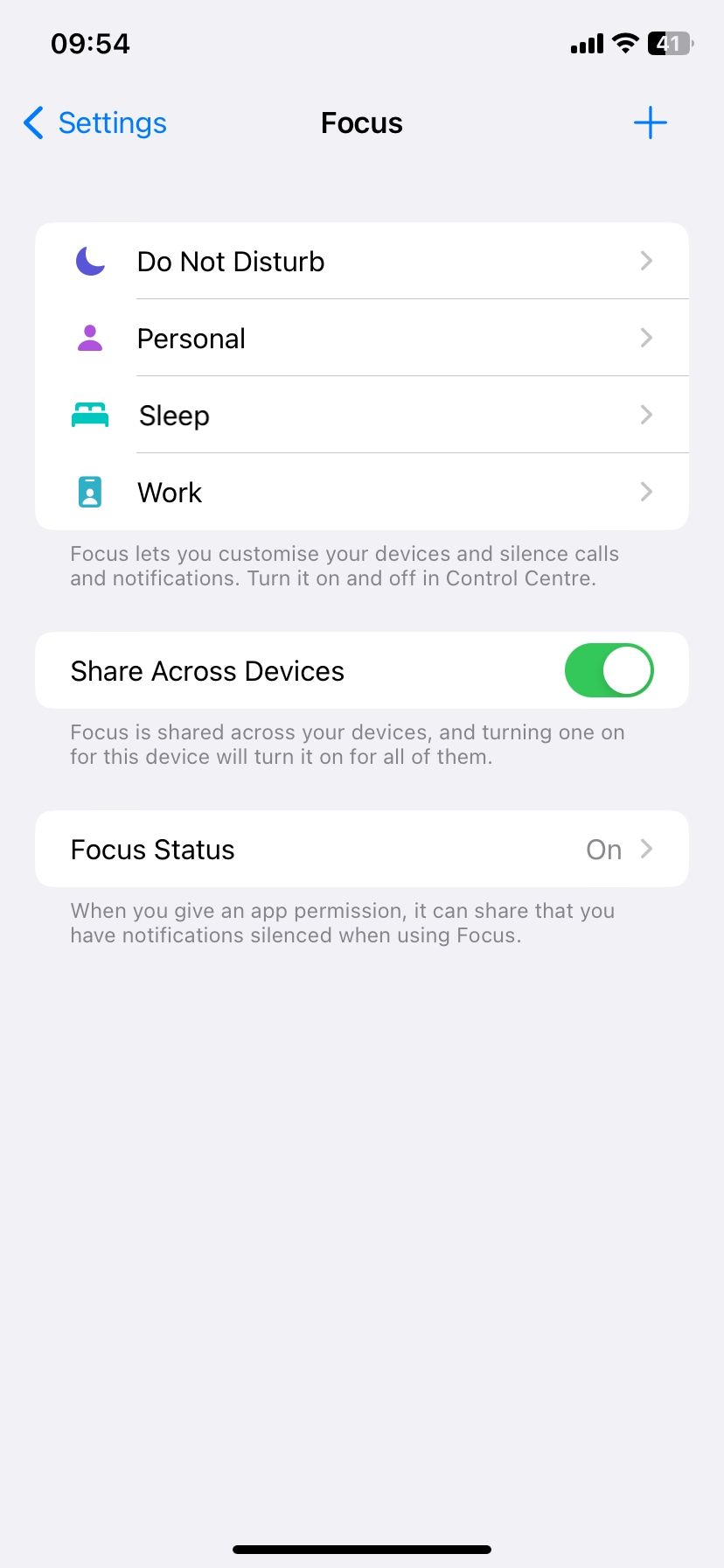
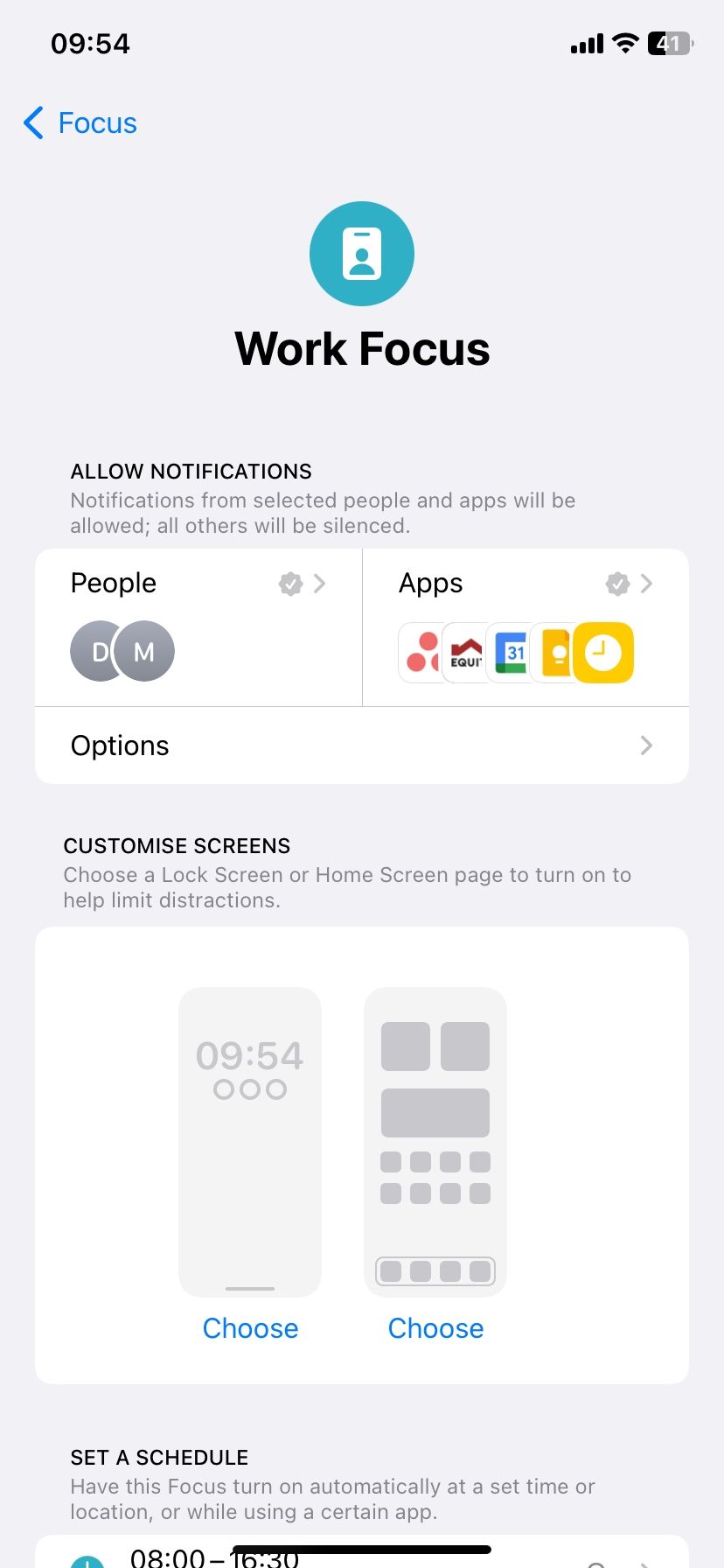
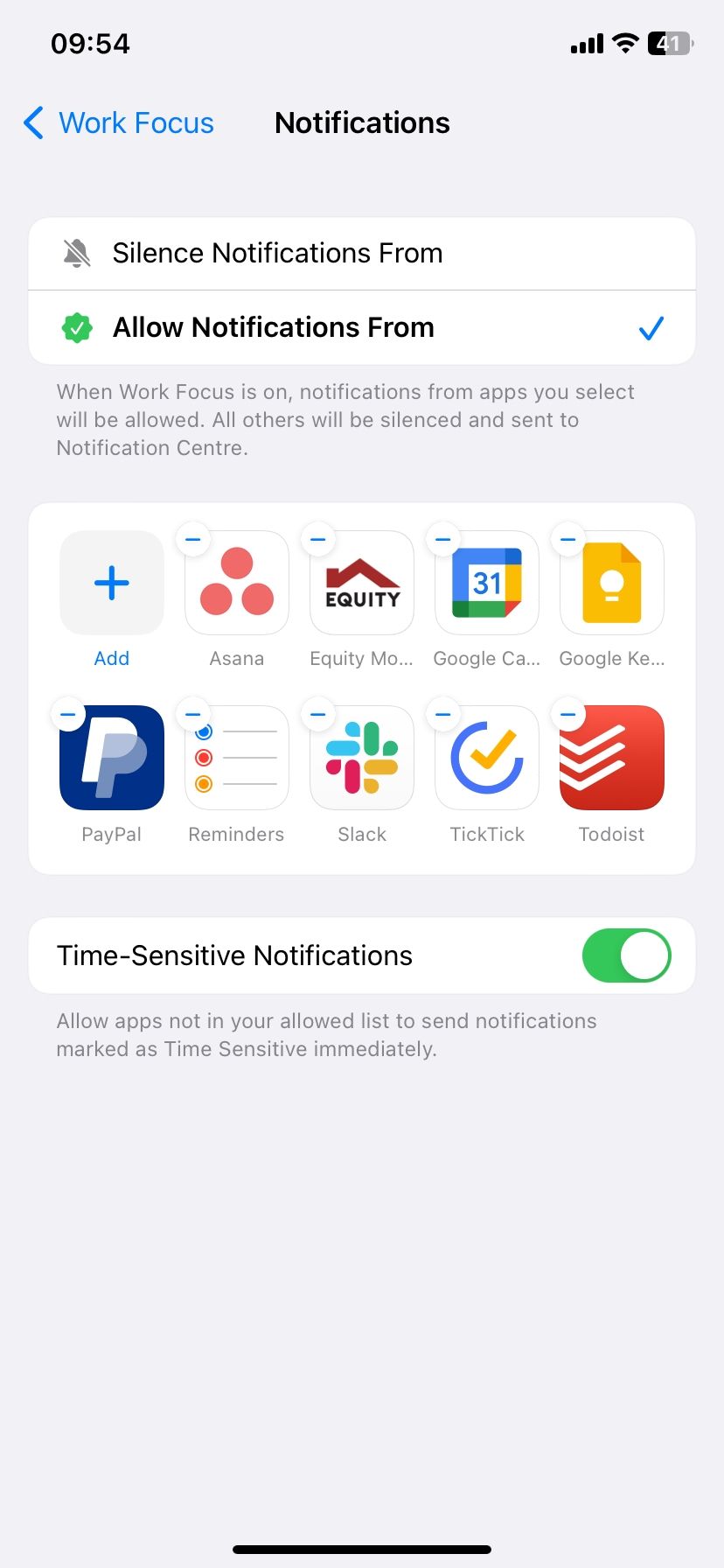
Since some apps don't have access to Time Sensitive notifications, Apple provides a way to allow notifications from them with Focus mode enabled. To do this, tap the Add button under Allow Notifications From. Next, select the app(s) from which you wish to start receiving notifications while the current Focus mode is enabled. Finally, tap Done to finish.
You can also choose which apps you don't want to receive notifications from while a Focus mode is enabled by selecting Silence Notifications From instead of Allow Notifications From.
How to Disable Time Sensitive Notifications
You can disable Time Sensitive notifications from the app's notification settings or your Focus settings. If you want to disable an individual app from sending Time Sensitive notifications, follow these steps:
- Go to the Settings app.
- Select Notifications.
- Tap on the app you wish to stop receiving Time Sensitive notifications from.
- Toggle off Time Sensitive Notifications under the Always Deliver Immediately section.
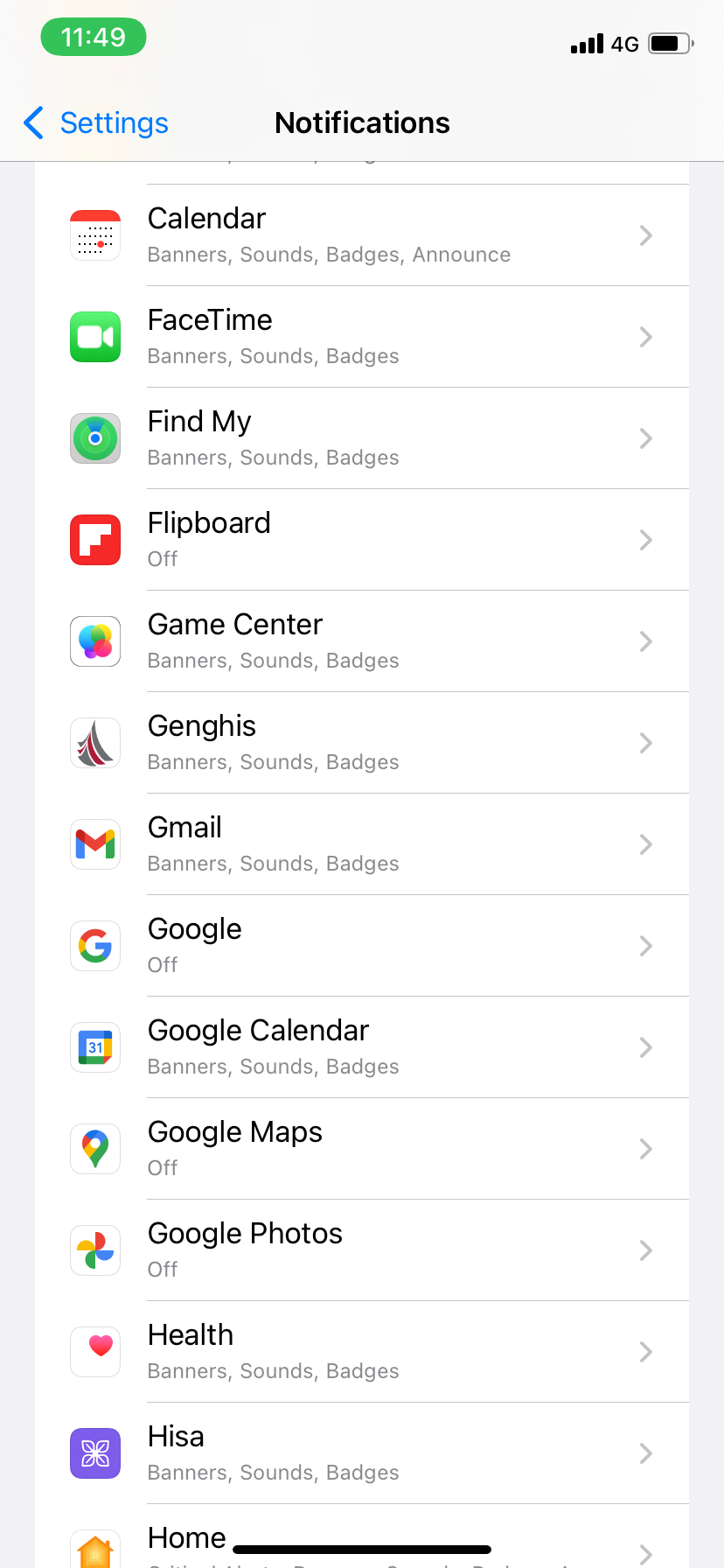
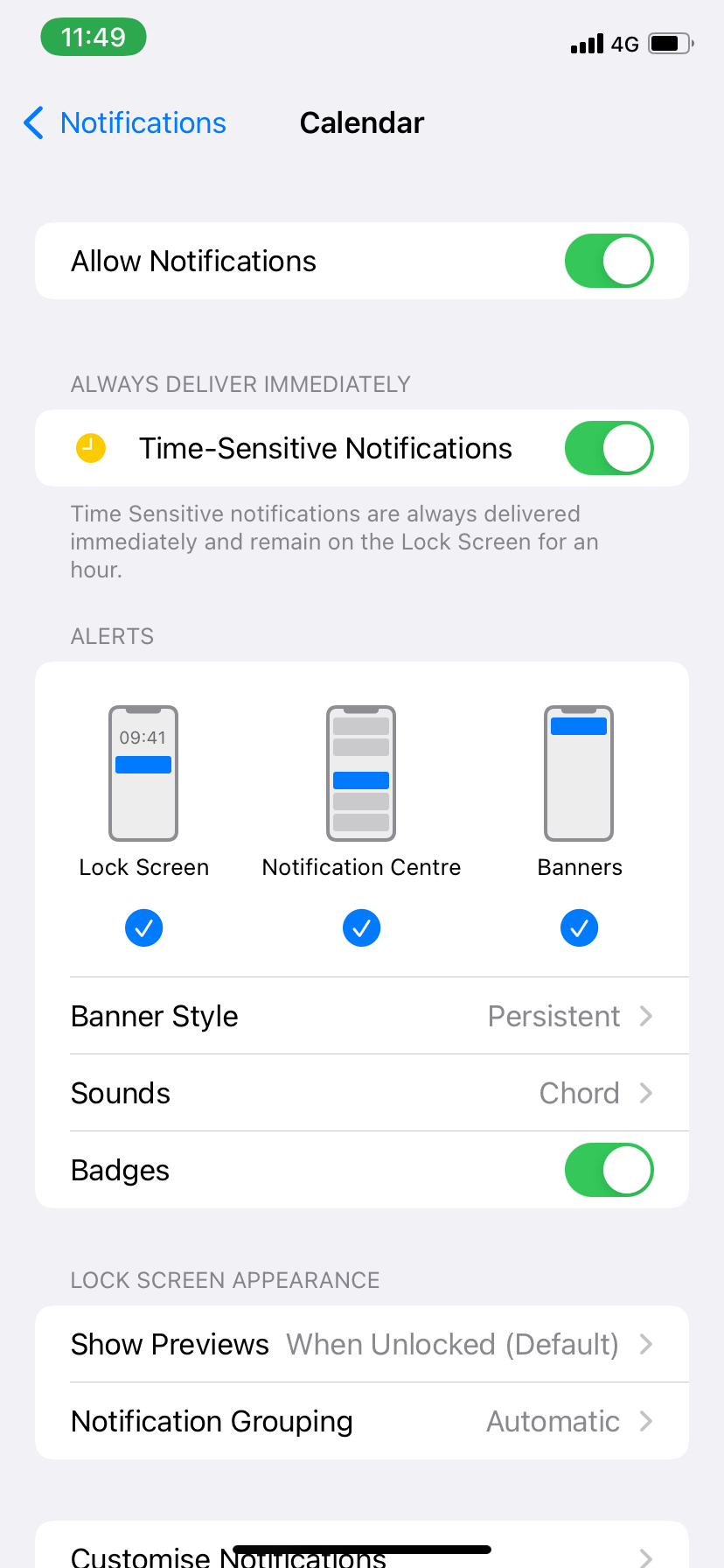
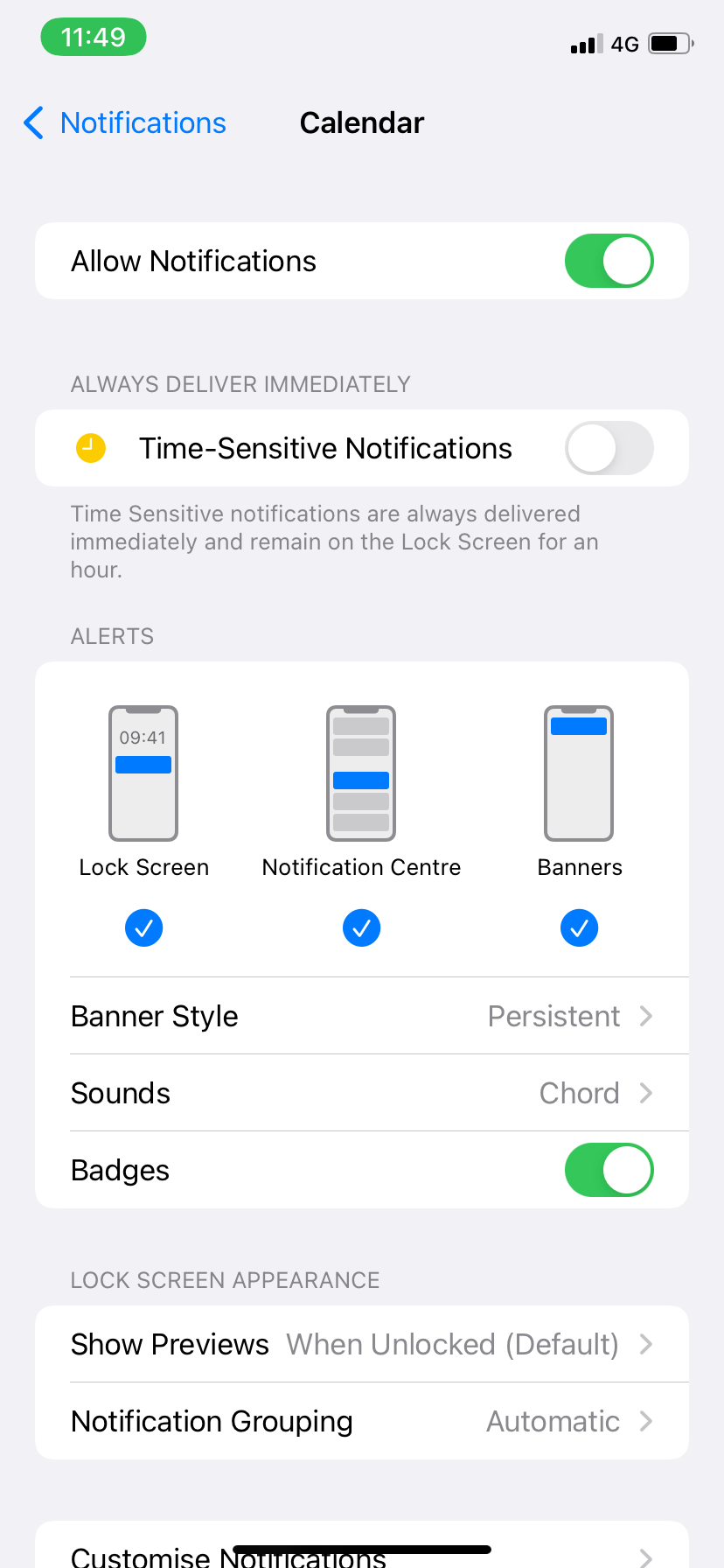
By following the steps above, you can stop receiving Time Sensitive notifications from certain apps whose notifications don't require immediate attention. For instance, Snapchat notifications are notoriously labeled as Time Sensitive but aren't.
To disable Time Sensitive notifications while in a certain Focus mode, follow these steps:
- Open the Settings app.
- Tap Focus and select a Focus mode of your choice.
- Tap Apps under Allow Notifications.
- Toggle off Time Sensitive Notifications.
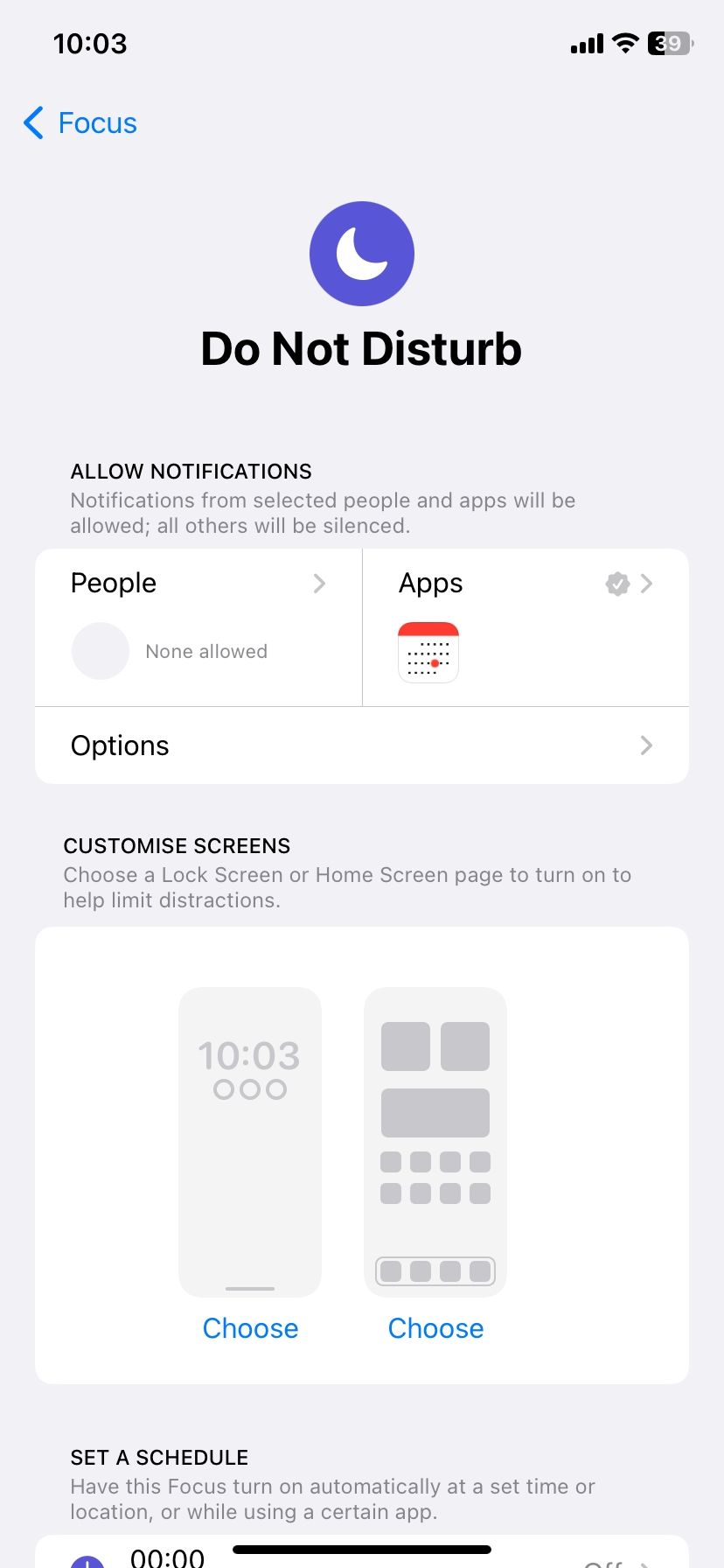
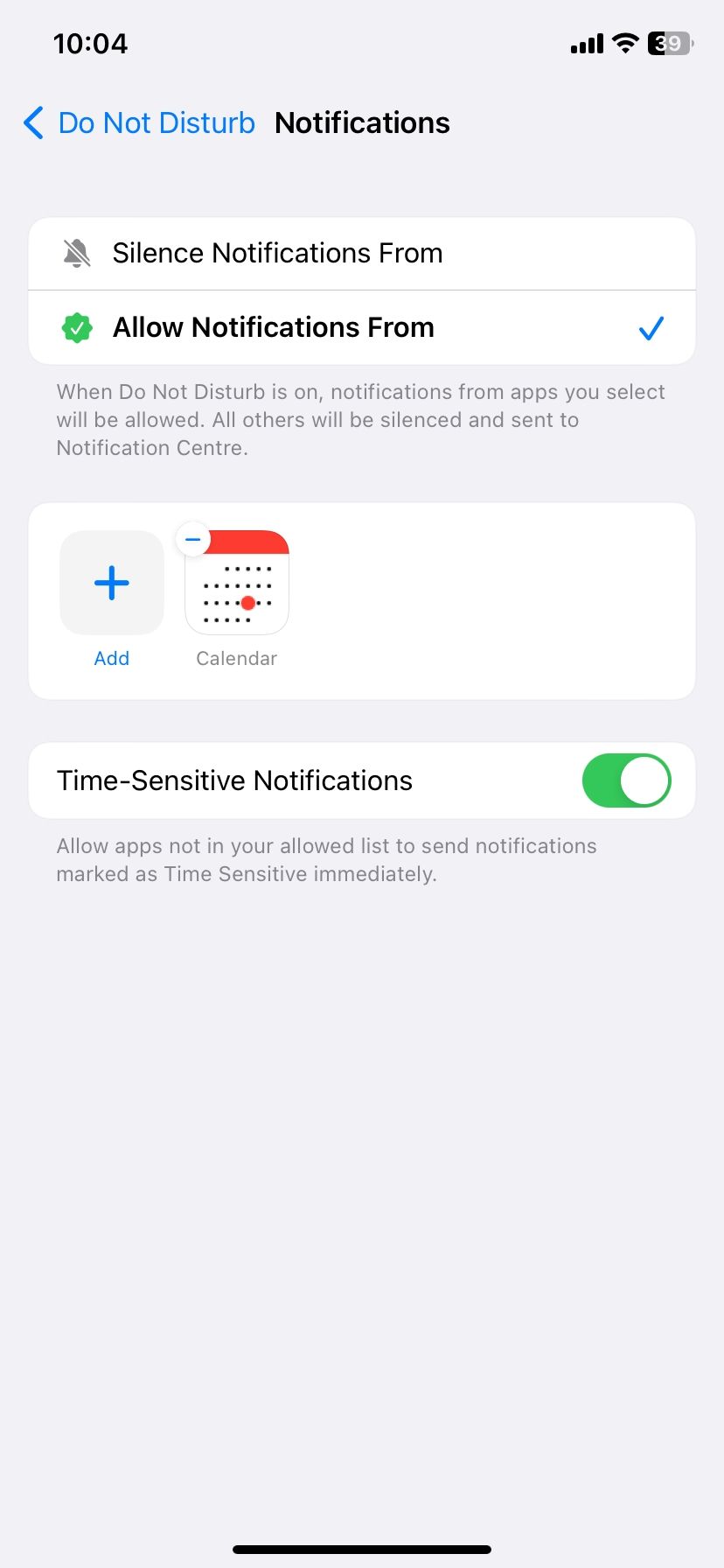
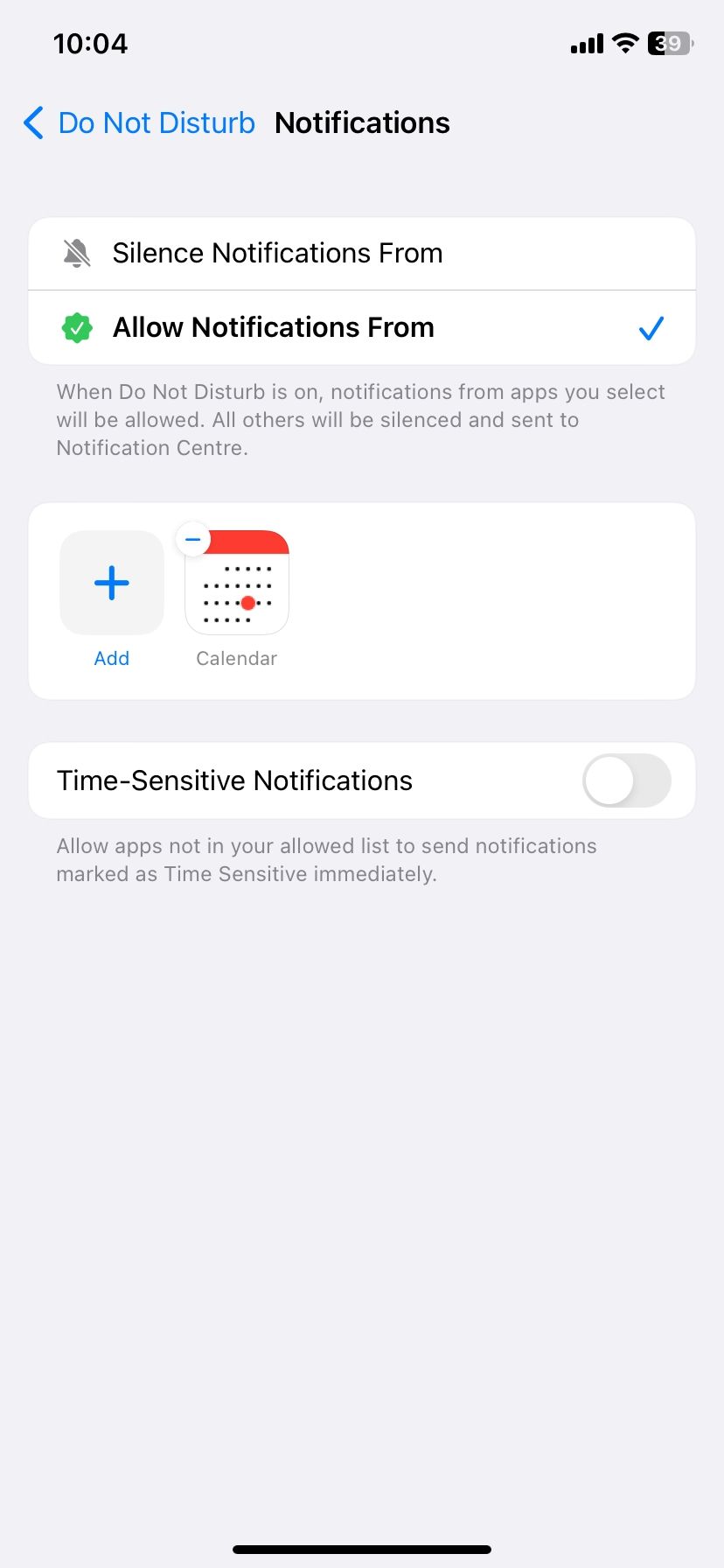
What's the Best Way to Use Time Sensitive Notifications?
Apple has allowed developers to categorize their notifications to fit the different interruption levels. But due to the way Time Sensitive notifications work, you should be cautious about which apps you grant this kind of privilege to.
If misused, Time Sensitive notifications will invade your peace of mind. However, you can get the most out of the feature by only enabling Time Sensitive notifications for apps whose alerts require immediate attention or action.
Stay on Top of Important Updates With Time Sensitive Notifications
Time Sensitive notifications allow you to focus on whatever you do without missing out on important alerts at the same time. And with the average person receiving over a dozen daily notifications, Time Sensitive notifications give you more control, allowing only the key ones to get through and blocking out the unwanted noise.