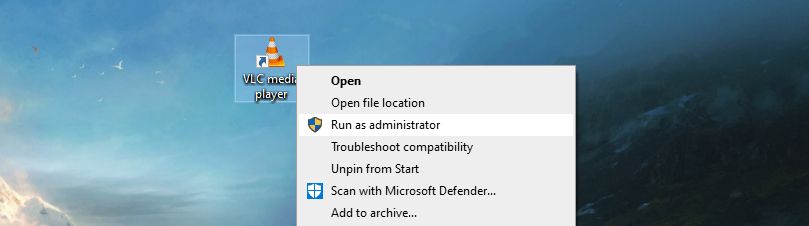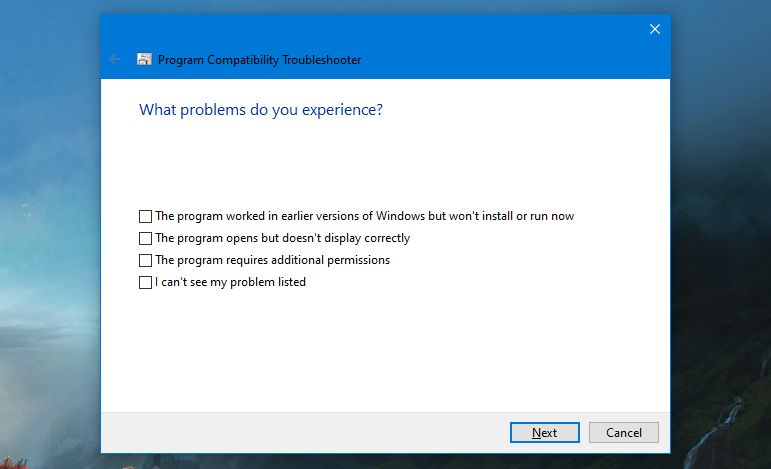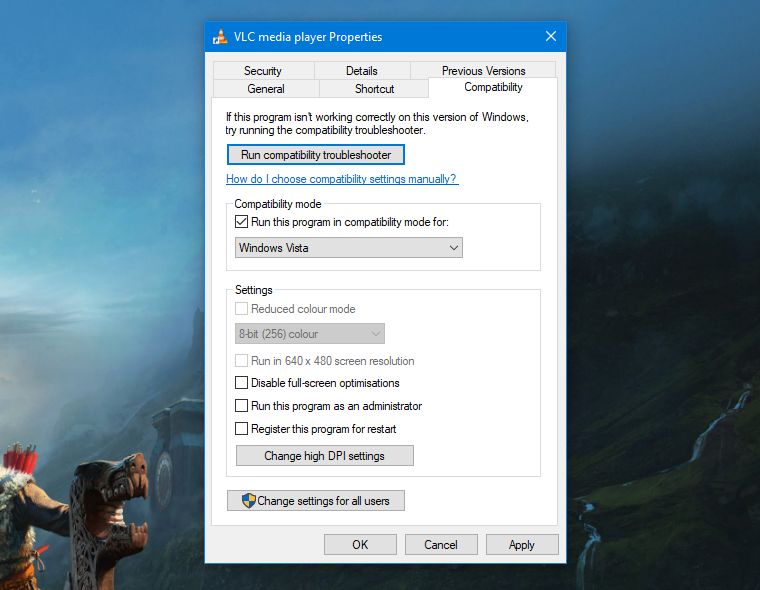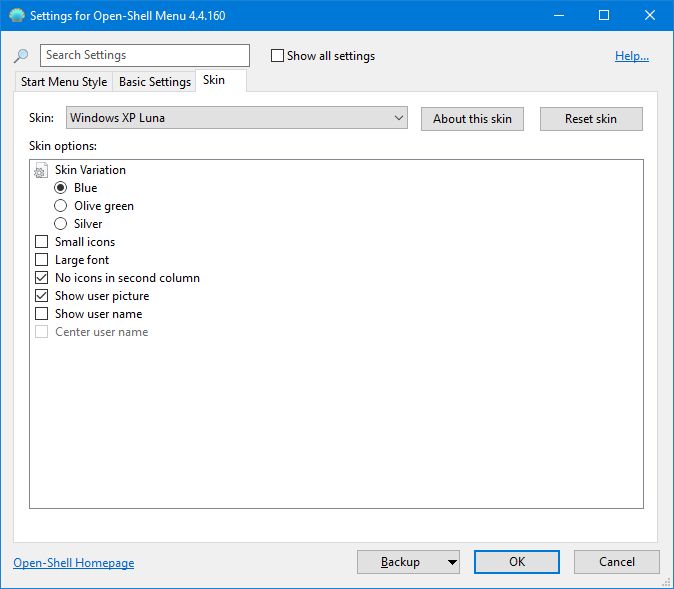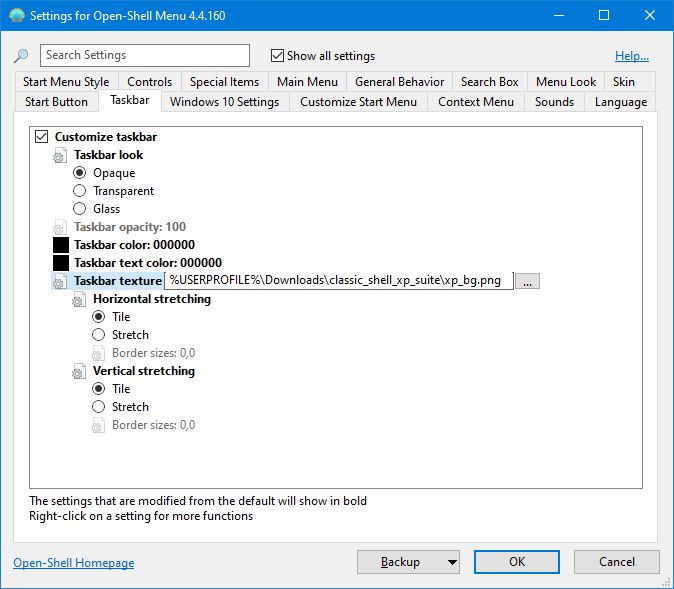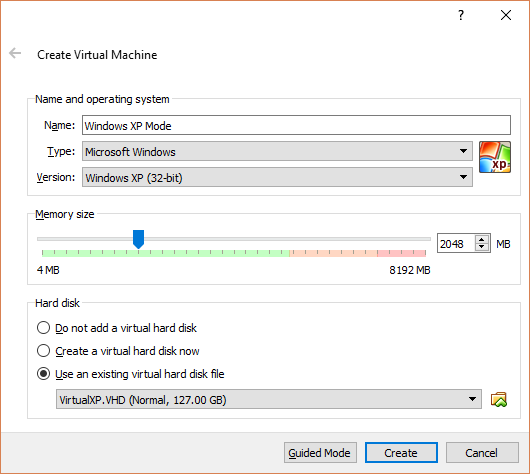Microsoft has long moved on from Windows XP, an operating system that launched two decades ago. Though Windows 10 is now the latest and greatest, for some people, XP cannot be beaten. As such, we're going to show you how to revive Windows XP on Windows 10.
Whether it's bringing back XP features like the Quick Launch bar, making Windows 10 look like its younger sibling, or going all out and running XP in a virtual machine, there's sure to be something here that will be a blast from the past.
1. Run XP Software and Games
Software and games are designed to be compatible with specific operating systems. That's great if the program is newer or still updated, but problematic if there's something built for the XP days that you still want to run. This could be something like legacy enterprise software or a retro game.
Windows is pretty good at backward compatibility, but you'll probably need to do some fiddling to get anything for XP to run. As a simple solution, right-click the program and select Run as administrator.
On XP, users were usually administrators by default, so this option wasn't necessary. Windows 10 has more stringent security measures in place, so you might find that this easy action will make the program run.
If that doesn't work, you can try the compatibility troubleshooter:
- Right-click the program.
- Click Properties.
- Switch to the Compatibility tab.
- Click Run compatibility troubleshooter. This will try to detect and resolve problems automatically.
- Choose Try recommend settings and then Test the program to see if the program launches properly.
- The troubleshooter will ask if the fix was successful. Select either Yes, save these settings for this program and close the troubleshooter, or select No, try again using different settings to work through a series of questions and the suggested solutions.
If that's still not getting you anywhere, you can manually apply some compatibility settings:
- Right-click the program.
- Click Properties.
- Switch to the Compatibility tab.
- Check Run this program in compatibility mode for.
- Windows XP is no longer available from this dropdown, so select Windows Vista, the oldest operating system.
- Use the Settings section beneath to try out different options, like reduced color mode, a smaller resolution, or overriding DPI scaling. It's worth playing around with all of these settings because it can be trial and error.
2. Theme Windows 10 to Look Like Windows XP
Anyone who remembers Windows XP will probably first think of the famous blue color scheme. You can resurrect some of this by using a program called Open-Shell (formerly Classic Shell).
Once installed, launch the Open-Shell settings:
- Go to the Start Menu Style tab.
- Select either Classic style or Classic with two columns, depending on your preference.
- Click Select skin beneath.
- Use the Skin dropdown to select Windows XP Luna.
- Use the Skin options to customize the skin further, like changing the Start menu color, icon and font size, and whether to display the user picture.
We're well on our way to getting the XP look, but we can do more. Go to Winaero and download the Classic Shell XP suite. This is a ZIP file that contains some images for further customization. Once downloaded, extract the files.
Back on the Open-Shell settings:
- Go to the Start Menu Style tab.
- Check Replace Start button.
- Select Custom > Pick image.
- Browse to the extracted folder and select XPButton.png.
- If the Start button is the wrong size, click Advanced button options > Button size and input 0.
- Tick Show all settings and go to the Taskbar tab.
- Check Customize taskbar, click Taskbar texture, then click the three horizontal dots.
- Browse to the extracted folder and select xp_bg.png.
- Under Horizontal stretching, choose Tile.
Finally, open the extracted folder, right-click the bliss-600dpi-624x501.jpg file and Set as desktop background.
Ta-da! It's like you're running Windows XP, but with all the features of Windows 10.
3. Revive XP Features
Do you remember the Quick Launch toolbar in your taskbar? It was a staple Windows feature from 95 to XP and seemingly vanished thereafter. But you can actually bring it back in Windows 10.
To do so:
- Right-click the taskbar.
- Hover Toolbars.
- Click New toolbar.
- Input this into the Folder field and press the Return key twice:
%userprofile%\AppData\Roaming\Microsoft\Internet Explorer\Quick Launch
Next, it's time to tweak the Quick Launch appearance:
- Right-click the taskbar and uncheck Lock the taskbar.
- Left-click and drag from the left of the Quick Launch toolbar to expand it.
- Right-click Quick Launch and uncheck Show Text and Show title to get it to look like how it did on XP.
Finally, to customize the icons on your Quick Launch bar, press Win + R, input the folder path above, and press Return. You can then put shortcuts to files, folders, and programs here to have them appear on the taskbar.
Once you're done, right-click the taskbar and click Lock the taskbar.
4. Run a Virtual Machine
There are many reasons to run a virtual machine, and if you're looking for the true Windows XP experience, then it's the only way to go. Virtualization is when you take your computer's resources and collectively separate them into chunks to be read as separate systems.
As such, although you're actually primarily running Windows 10, you can create a virtual machine that's running Windows XP. Not only will give it give you the genuine and full XP experience, but it also won't affect your main Windows 10 installation. Everything you do inside the virtualization will stay there.
The process to set this up isn't as simple or quick as some of the tips outlined above, so check out our guide on how to set up a Windows XP virtual machine. It details all the software you need, along with how to obtain a legal copy of Windows XP from Microsoft.
Windows XP Is Now a Security Risk
Microsoft no longer supports Windows XP from a security perspective. While some modern programs do still just about work with Windows XP, we don't recommend that you actually run it as your primary operating system.
However, there's certainly no harm in bringing back some of its features and design to Windows 10.