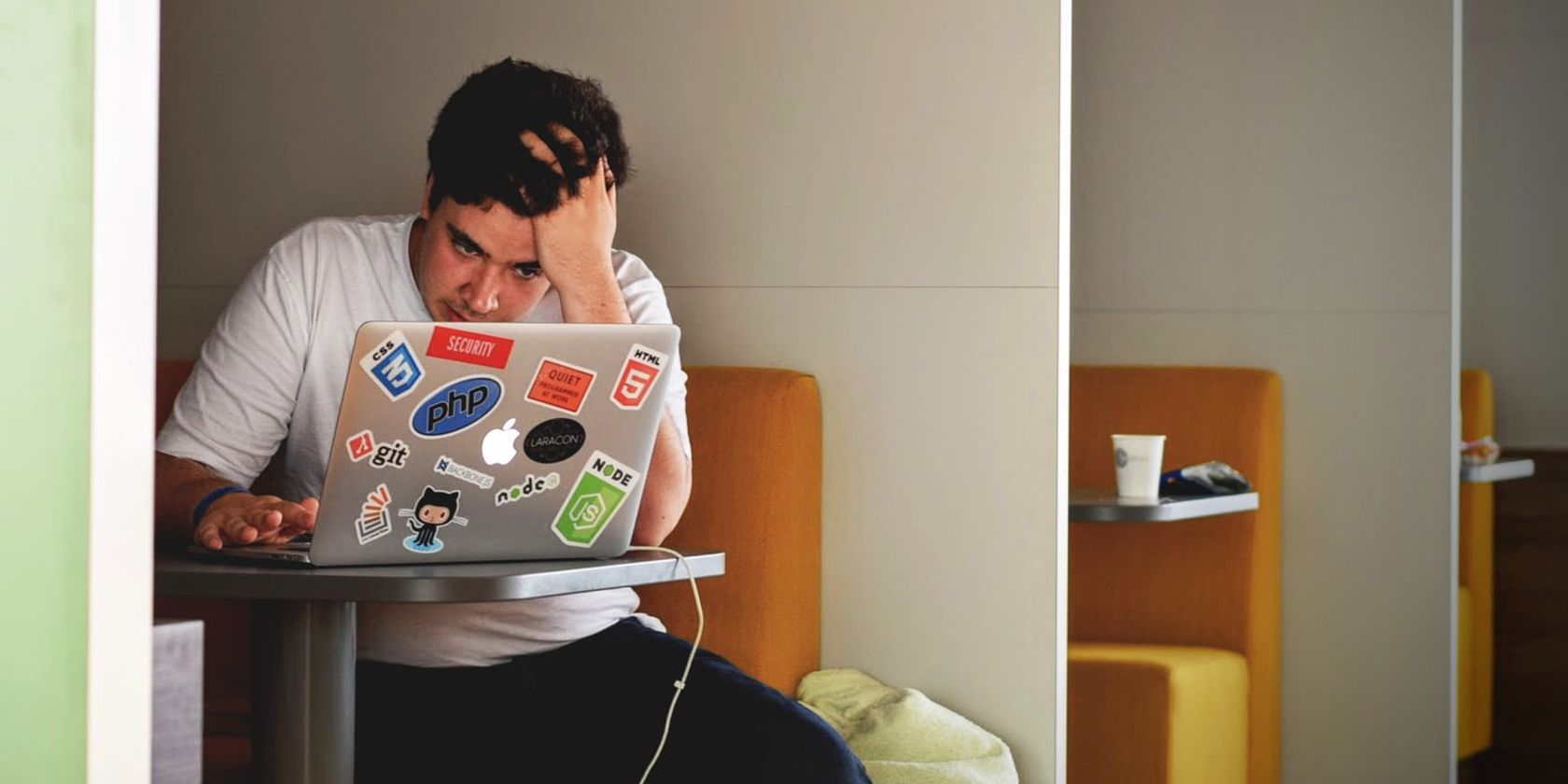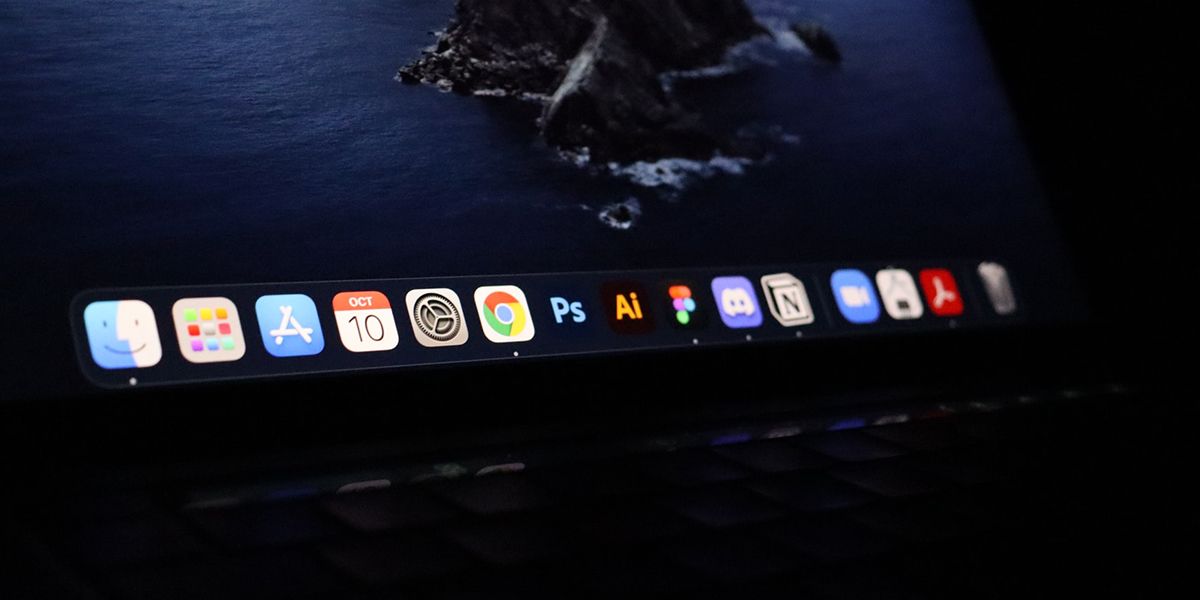Getting a Mac for the first time is exciting. It smells great out of the box, looks amazing, and is a sturdy and powerful machine. Sadly, many first-timers Mac owners end up making mistakes that leave them with regrets after damaging their Macs.
In this guide, we will help you prevent this. From charging your Mac’s battery too much to installing unnecessary antivirus software, here’s a list of seven mistakes you should avoid as a first-time Mac user.
1. Not Protecting the Mac Physically
The first (and most serious) mistake new owners make is not making their Mac fully safe from day one. Since Macs are made of aluminum, they can dent if they get dropped—and the dents are pretty ugly. The cherry on top is Apple’s expensive repair, which doesn’t usually extend to cover accidental damage like this.
To physically protect your Mac, you have to ensure that it’s always in a safe environment, with physical covers, and is regularly cleaned. If the environment is not secure (like if your table is shaky), the Mac can fall and get damaged. But the presence of physical covers (like a hardshell case for a MacBook) will minimize that damage.
Similarly, dust settles in the keyboard and air vents if it’s not cleaned regularly, affecting the Mac’s performance. Our Mac cleaning guide has detailed instructions on proper cleaning.
2. Charging a MacBook Too Much
The batteries in MacBooks don’t overcharge, but keeping them plugged in all the time still affects their overall charge capacity. In other words, if your MacBook used to last about eight hours, it may not be long until it only lasts seven hours if you keep it plugged in all the time.
Similarly, letting the battery completely die before you plug in the adapter isn’t a good habit either, as that damages the battery as well. The best course of action here would be to keep your MacBook’s battery charged between 20 and 80 percent charged. You should also keep it cool and monitor it from System Preferences > Battery, where you can also enable the optimized battery mode.
Remember, MacBook batteries aren’t everlasting, and replacements are expensive. However, better habits will help them last longer.
3. Shutting Down Too Frequently
Macs are expensive, and it’s natural for new owners to shut them down too frequently as they don’t want to damage the computer by leaving it on. But, here are a few reasons why you should (almost) always put your Mac to sleep:
- It doesn’t get damaged while sleeping because it modern Macs use SSDs (solid-state drives) instead of HDDs (hard disk drives), which caused concerns in the past.
- It doesn’t save much more energy when it’s shut down compared to asleep.
- It syncs and backs up all the data it has processed while in sleep mode, which is perhaps the most important reason to leave a Mac in sleep mode.
And in general, putting your Mac to sleep just makes your life easier. You don’t have to restart your apps every time you start using your Mac. Now, of course, it doesn’t mean that you don’t ever shut your Mac down. It’s good to restart it every once in a while to refresh the RAM, but don’t go overboard.
4. Using Third-Party Charging and Power Cables
Your MacBook is simply too expensive for third-party chargers or power cables. There are multiple risks involved with using third-party MacBook chargers:
- They can randomly catch fire posing a danger to your laptop, your surroundings, and your life.
- They don’t always have the safety features that official Apple accessories come with.
- They can make your Mac slower when in use.
- In worse cases, they can get you electrocuted by your Mac’s aluminum surface if they lack proper earthing mechanisms.
If you lose or damage your charging or power cable, always replace it with an original one from Apple. It may be more expensive, but it’s worth it.
5. Installing Too Many Third-Party Apps
If you’ve been using a Windows computer previously and have now switched to a Mac, you may be tempted to install third-party apps immediately. Apple doesn’t restrict users from installing such apps, but you shouldn’t go overboard because they’re often redundant and slow down the Mac.
For example, f.lux is an app for controlling the screen temperature, which is often recommended to improve your sleep. While this may offer some good features, for the most part, it’s something that macOS can do natively with the Night Shift feature, which you can tweak to suit your needs from System Preferences > Displays > Night Shift.
The idea is not that you shouldn’t install third-party apps at all, some of them are absolutely necessary (like Photoshop, if you’re a graphic artist). But, it is to not install an app for features that the Mac readily offers.
6. Not Using Native Apps
Not only do new Mac owners install mostly unnecessary third-party apps, but they also miss out on using the native ones. Apple regularly releases new and improved apps with macOS updates, which can replace the need for third-party apps.
The Pages, Keynote, and Numbers apps eliminate the need to install Microsoft Office apps. Each year, updates give us more reasons to use Safari, FaceTime, and Apple Maps over Chrome, Zoom, and Google Maps. Two reasons to stick with Apple’s apps are better continuity and battery optimization.
7. Installing Anti-Virus Software
Security is one of Apple’s big selling points. So macOS includes an app called XProtect to protect against malware, which means you don’t need to install a third-party antivirus on Mac.
Aside from established and well-known antivirus apps, a lot of third-party antivirus apps are a threat themselves. It’s better to keep an eye out for them.
A third-party antivirus might be useful if you’re doing something particularly risky, but for everyday use, you don’t need to install anything extra.
Enjoy Your Mac, Always
It’s easy to care for your Mac more than you need to, amid all these precautions. But, it’s also essential to remember to enjoy your new machine and try out all the different features. Count this as another mistake new owners make.
This list focused on what you shouldn’t do. There’s an equally important and exciting list of stuff you should do after getting a new Mac, like activating Service and Support Coverage, scheduling system backups, and setting up Hot Corners.