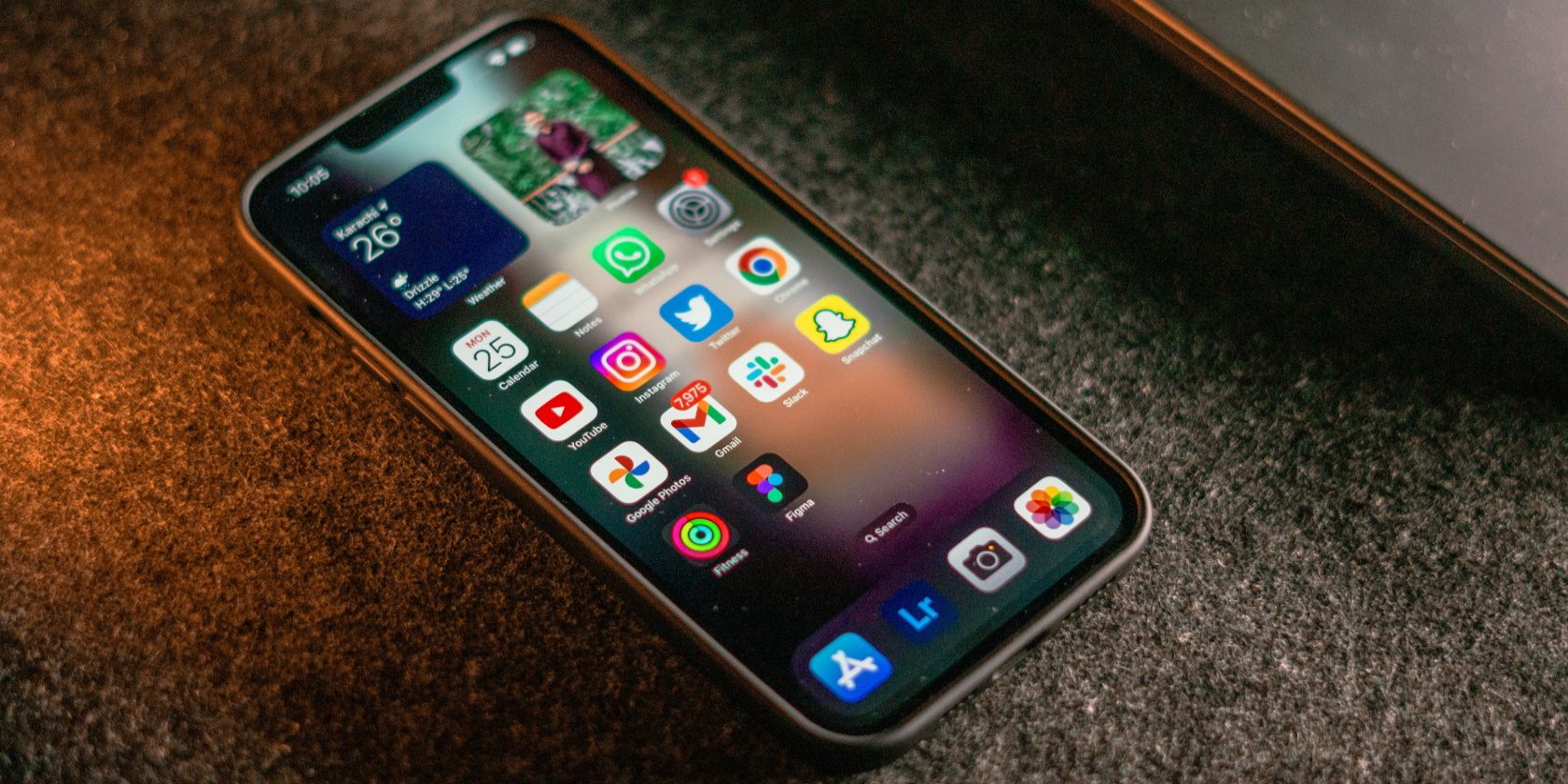We don’t often give much credit to some of the conveniences we enjoy from using an iPhone. But this device has the potential to massively improve your productivity and quality of life, in more ways than an Android smartphone could.
From protecting your privacy to keeping notifications at bay, here’s a shoutout to some of the most convenient features you may or may not know about on your iPhone.
7. Hide My Email
Talking about improving your quality of life, we bet keeping your personal email private and getting rid of spam emails would be a top priority. That can be challenging when your email has become your online ID, as it’s required to sign up for most online services, apps, and websites.
This poses two main problems, the first being that you will most likely start receiving a ton of spam emails, and the second being there’s always the chance that your email could be sold to third-party advertisers. This is where the Hide My Email feature comes in, as it allows you to keep your email address private and your inbox organized by randomly generating an address for you to use instead.
You can use the Hide My Email feature with Sign in with Apple or iCloud+. The main difference between Hide My Email and Sign in with Apple is that the latter is free and only generates random email addresses within supported websites. You can view the generated email address, manage message forwarding, or stop using an email by going to Settings > [Your Name] > Password & Security > Apps Using Apple ID.
On the other hand, the Hide My Email feature with iCloud+ lets you generate as many email addresses as you need, and can be used anywhere. It is available in all iCloud+ plans and starts at $0.99 per month, which comes with 50GB of cloud storage.
6. Face ID
Face ID is Apple’s facial recognition system that allows you to unlock your device, make purchases in the App Store, fill in passwords, and more using just your face. This is arguably the most convenient and consistent feature on your iPhone, and yes, it is also the technology responsible for that massive notch on your display. However, chances are you’ve already forgotten about the notch, as Face ID has become an indispensable part of your life.
Face ID works so well that you might actually forget that it’s there until you mistakenly pick up your friend’s iPhone and realize that it doesn’t work with your face. That’s how seamless and convenient this feature is, and you can improve its performance and convenience by scanning alternate appearances with up to four pairs of glasses. You can also use Face ID with a mask by going to Settings > Face ID & Passcode.

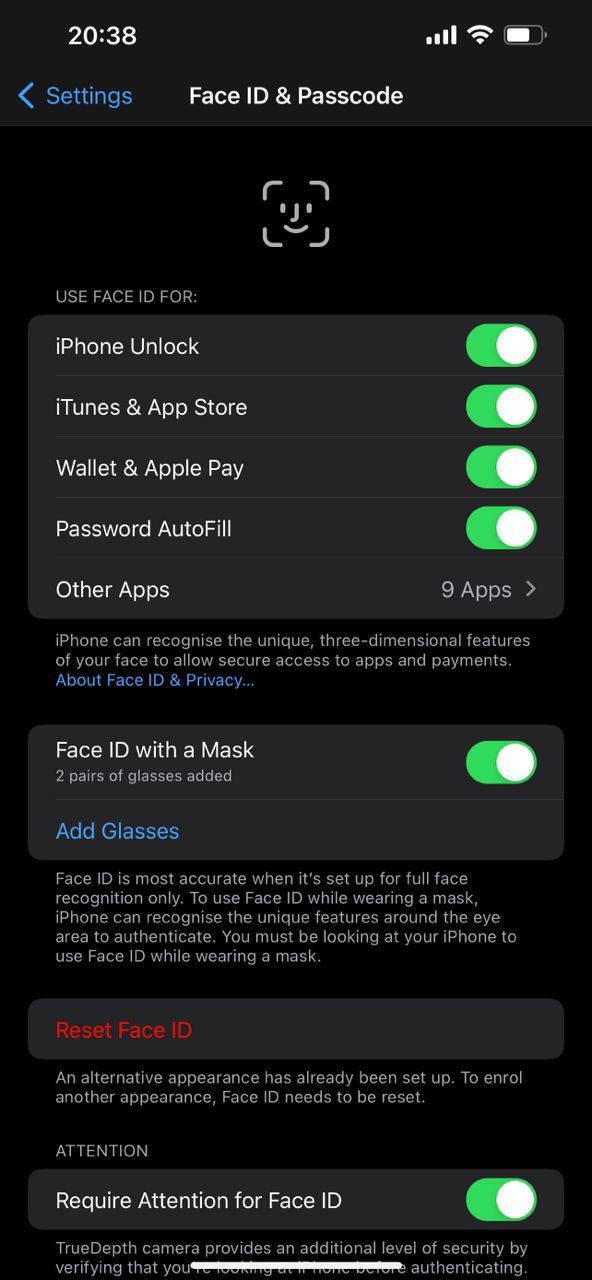
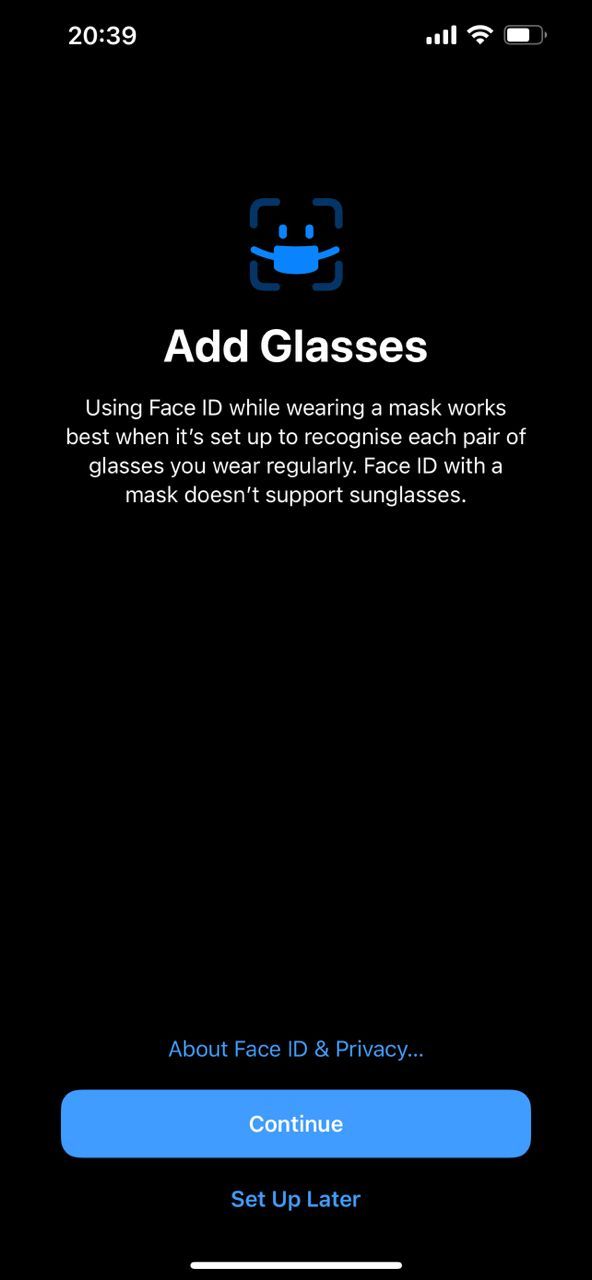
5. Guided Access
Let’s say you are eating with a friend in a restaurant, and they ask for your phone to make a call, but you don’t want them to access any other apps on it. Or you are working on something, and you don’t want to get distracted. Or maybe you want to avoid accidental gestures that can close the app you are using.
Luckily, your iPhone has a built-in feature that caters to such scenarios; how convenient is that? This feature is called Guided Access, and it allows you to limit your device to a single app while letting you manage the features you would like to access. Once you activate Guided Access while using a specific app, you or someone else won’t be able to exit that app or access the features you’ve disabled.
To use Guided Access, go to Settings > Accessibility > Guided Access, toggle it on, and set a passcode. You can now start it by triple-clicking the Side button while using an app.
4. Back Tap
With the Back Tap feature, your iPhone gives you access to a range of time-saving shortcuts right at your fingertip. This feature is located in Settings > Accessibility > Touch > Back Tap and lets you choose between Double Tap and Triple Tap to assign different actions, like taking a screenshot, opening the App Switcher, or launching the Control Center.

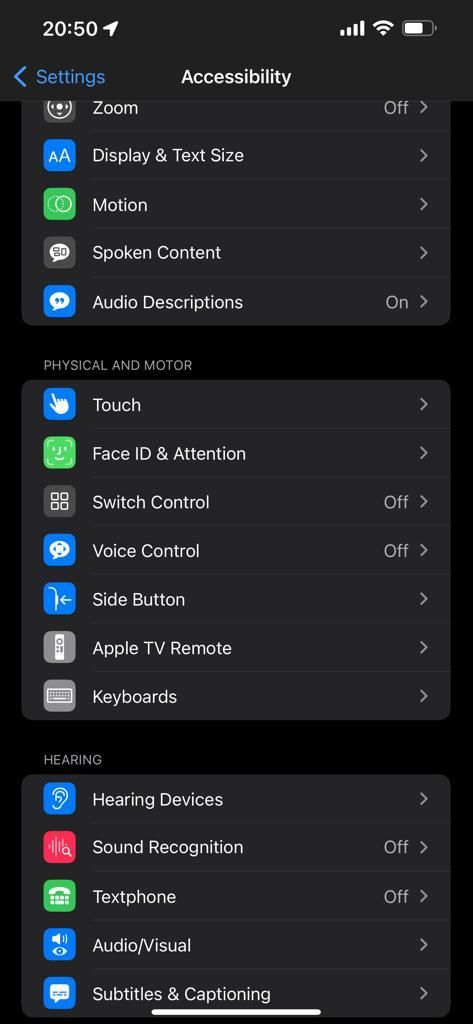
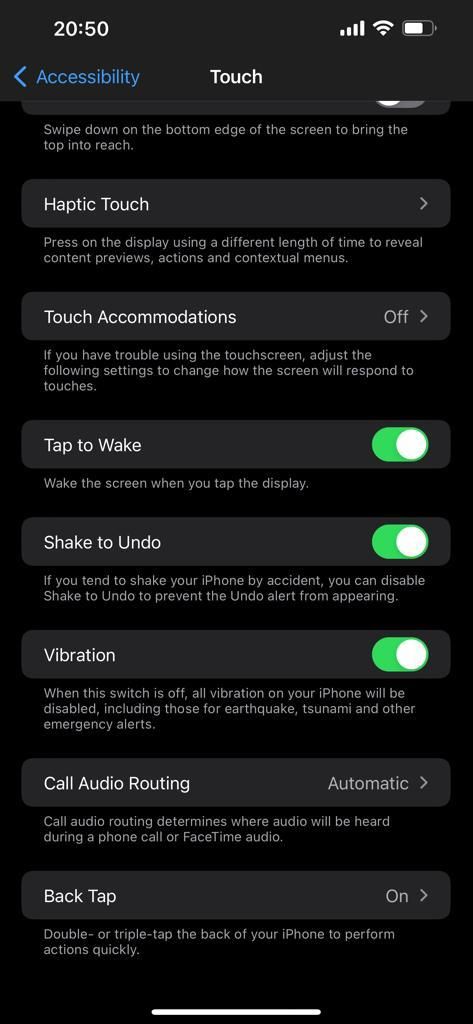
This is handy if you want to access specific features quickly without going through multiple steps. Think of it as an additional custom button to help you get things done faster.
3. The Ring/Silent Switch
The Ring/Silent switch is a convenient hardware switch located on the left side of your iPhone, above the volume buttons. If you are a first-time iPhone user, you might easily overlook this handy switch, as you might be accustomed to using the volume buttons or software controls to silence your phone.
This switch has two positions, Ring and Silent. Your iPhone will allow ringtones and alerts in the Ring position (when there is no orange line visible). This is the default position for your iPhone and is useful when you want to be alerted of calls, messages, and notifications.
On the other hand, the Silent position (when there is an orange line visible) will mute all ringtones and alerts but will allow media sounds when you play music or videos. This is a quick way to silence your iPhone without interacting with your display when you’re in a meeting or movie theater.
2. Scheduled Summary
Your phone notifications are a double-edged sword. They keep you updated on what’s happening and ensure that you don’t miss anything important. But they can also be a huge distraction if you are trying to focus on something or want to enjoy some peace. The latter is especially true when you have logged in to several apps that constantly send notifications.
So, how do you find a balance? How do you ensure you get all your notifications without getting distracted or overwhelmed?
Scheduled Summary bundles your non-urgent notifications and sends them to you at a specific time. This way, you can choose when you want to be notified instead of getting notifications from different apps throughout the day. You can set up and use Schedule Summary by going to Settings > Notifications > Scheduled Summary.

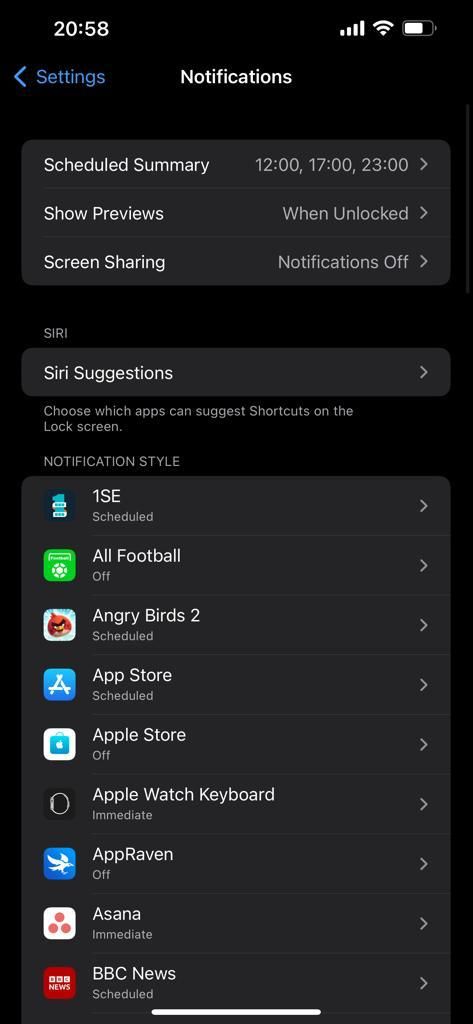
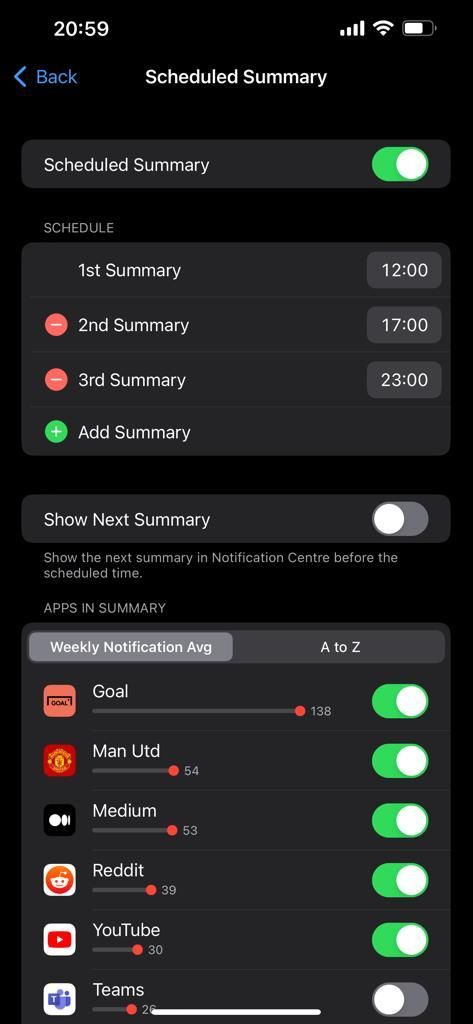
1. iCloud Keychain
Since you probably use your iPhone to sign up for different accounts, apps, and services, it’s only natural to use it to store your passwords. After all, it’s much more convenient to have all your passwords in one secure location rather than trying to remember them all.
iCloud Keychain is a built-in feature on your iPhone that is linked to your iCloud account and helps you generate and keep track of your passwords. It can also store your credit card information and other sensitive data. You can activate it by going to Settings > Apple ID > iCloud > Keychain and tapping the toggle to turn it on. To view saved passwords or add new entries, go to Settings > Passwords.
Convenient iPhone Features Give You a Richer Experience
So, there you have it; seven iPhone features that you might not be using but definitely should. While some of these features are hidden in the Settings app, others are more visible but easily overlooked.
Hopefully, this article has helped you discover some new and useful features that you can start using for a better experience with your favorite handheld device.